rEFInd Boot Manager Setup
Last Update: 2024-03-13
The following guide or recipe requires shell access to your FydeOS installation, therefore developer mode is assumed to be enabled. If altering system file is required, you will also need to disable root file system verification.
Accessing hwtuner
-
Initiate Crosh: On your FydeOS desktop, simultaneously press
Control + Alt + T. -
Enter the bash shell: Input the command
shellinto Crosh and hit Enter. -
Acquire administrator privileges: Input
sudo su, then press Enter.Note: from FydeOS v17 and openFyde r114 onwards,
sudo suwill no longer work. Older versions will not be impacted. -
Enter the hwtuner: Input the command
hwtunerinto Crosh, then hit Enter.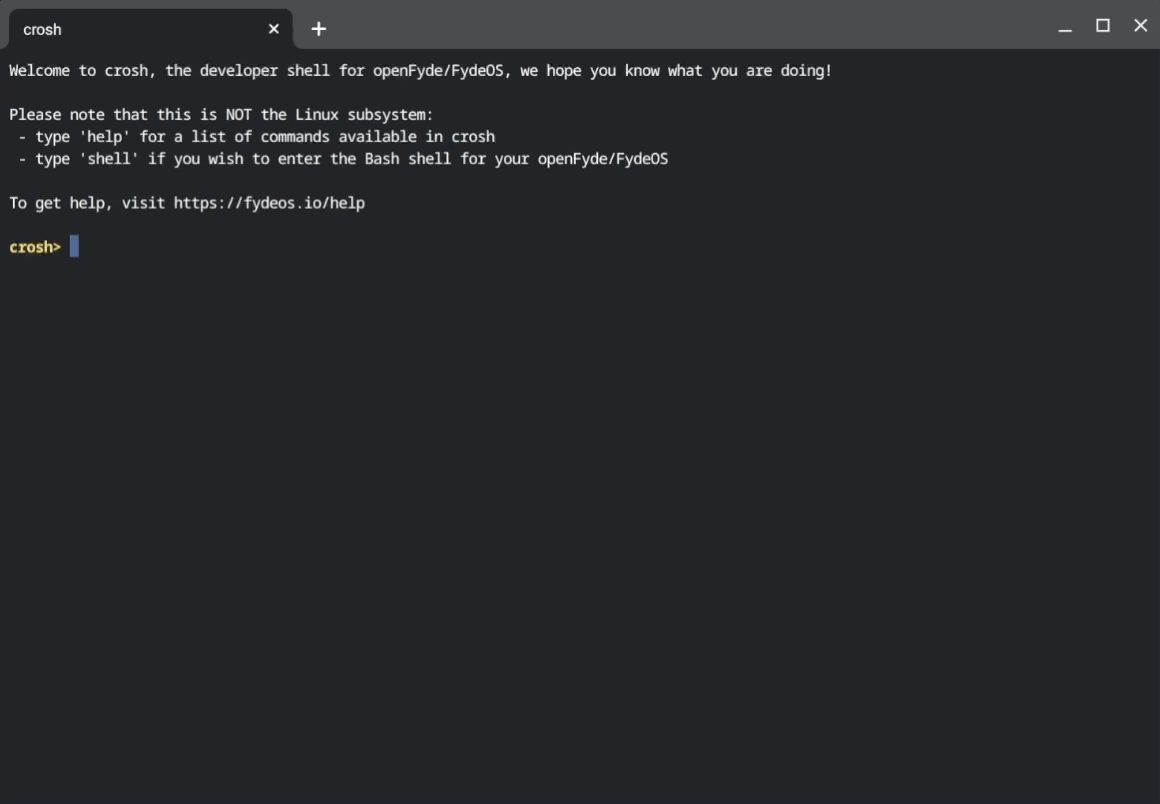
Updating rEFInd
- Accessing the Misc devices and Driver Tuning Menu: In the main menu of hwtuner, locate
Misc devices and driver tuning, enter the number4, and press the Enter key. - Entering the rEFInd Menu: In the subsequent menu, find
Update rEFInd provided by FydeOS, enter the number1, and then press the Enter key. - Upgrading rEFInd: In the menu, you will see two options:
Update rEFInd to version xandRestore rEFInd. To upgrade, enter the number0and then press the Enter key.
Customizing the rEFInd Theme
- To access the rEFInd folder, enter
cd /tmp/grub_mnt/efi/refindin the shell environment and then press the Enter key. Here, you can customize various rEFInd configurations, such as changing the theme. - The default rEFInd theme in FydeOS is
rEFInd-minimal. You can find it incd /tmp/grub_mnt/efi/refind/themes. - If you wish to change the theme, place your theme folder here and modify the
refind.conffile by changinginclude themes/rEFInd-minimal/theme.conftoinclude themes/your-theme-folder name/theme.conf.