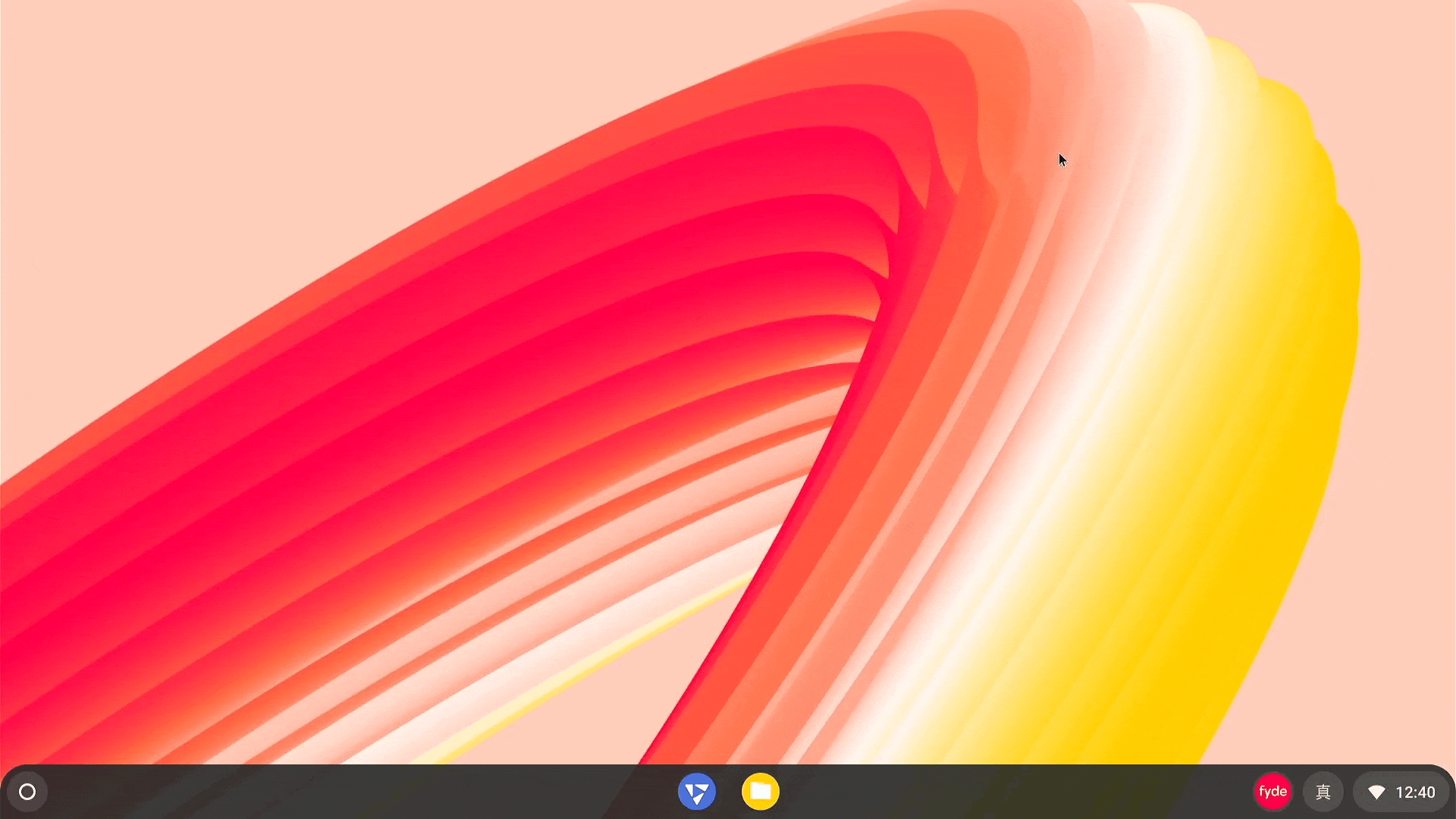Before You Start
The Google Play Store requires appropriate licenses from Google for distribution. Apps distributed through the Google Play Store often depend on Google’s service framework and will not function properly without official authorization from Google. However, you can configure Google Mobile Services manually using Open GApps.
Security Notice: Due to security upgrades in FydeOS, installing Open GApps requires modifying core system settings. These modifications affect system security, so please review all instructions carefully before proceeding.