Configure Linux System Tray
We have received feedback from our community regarding the issue of certain applications, such as Pidgin, not being recoverable once their window is closed on Linux subsystem. This inconvenience can be resolved by utilizing a utility called Stalonetray, which enables the opening of a system tray. By doing so, apps like Pidgin can be minimized to the system tray, ensuring their accessibility even when their main window is closed.
-
Install Stalonetray
Begin by installing the Stalonetray package:
Terminal window sudo apt install stalonetray -
Create a Configuration File
Next, create a configuration file for Stalonetray and save it as
.stalonetrayrcin your home directory:Terminal window sudo vi .stalonetrayrcAdd the following lines to the configuration file:
background "#777777"decorations allgeometry 4x1+0+0icon_size 48These lines define:
- Background color
- Enable all system tray icons
- Set the tray geometry
- Set the icon size
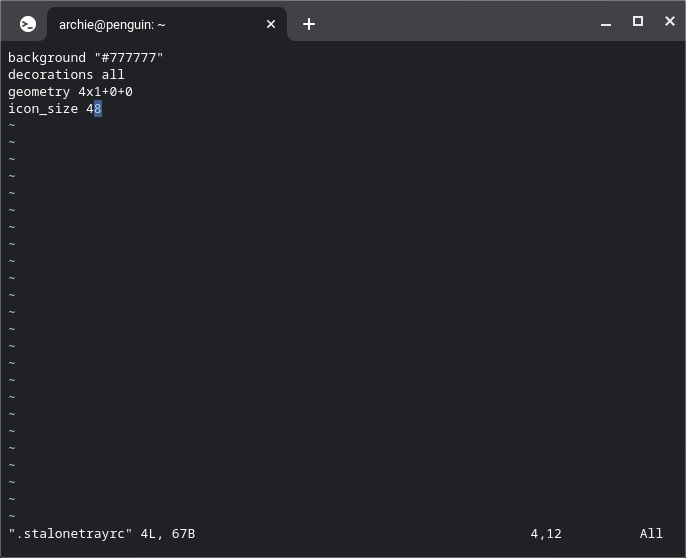
Once you have finished entering the code, press
Esc, enter:wq, and pressEnterto save and exit. -
Run Stalonetray
Finally, start Stalonetray to launch the system tray:
Terminal window stalonetray &The ampersand (
&) runs Stalonetray in the background as a daemon.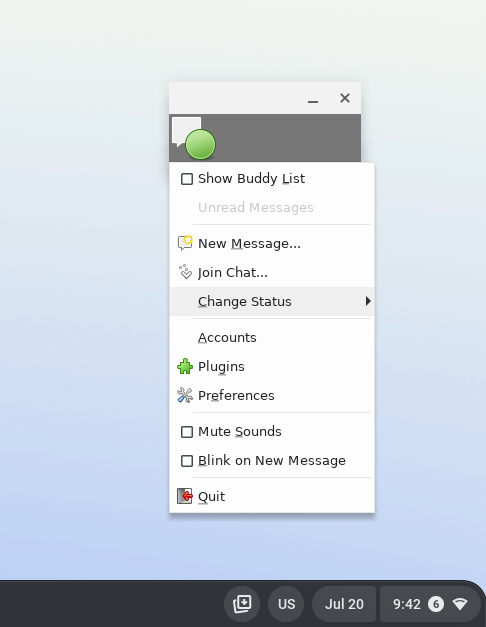
Once completed, any application that supports minimizing to the system tray will appear in the tray opened by Stalonetray. Right-clicking on the icons in the system tray will provide access to these apps, allowing you to open or close them as needed.