Install FydeOS on Orange Pi 5
Ready to unleash the power of FydeOS on your Orange Pi 5 device? This guide will walk you through the installation process for FydeOS (and openFyde) on the Orange Pi 5 family, including the Orange Pi 5, 5B, 5 Plus, 5 Pro, and 5 Max.
Whether you’re a seasoned SBC enthusiast or new to single-board computers, we’ve made it straightforward. For newcomers, we highly recommend checking out the official Orange Pi documentation and videos to get a grasp of the basics—it’ll make this process even smoother.
1. Download the FydeOS Image
Let’s start by getting the installation file.
- For FydeOS: Go to the FydeOS for SBC page and download the image specifically made for the Orange Pi 5 series.
- For openFyde: Find the latest image on the openFyde release page.
2. Prepare to Run the .run File
Once downloaded, you’ll have a .run file. This needs to be executed to create the bootable image. Choose your operating system for the next steps:
For macOS, Linux, and BSD users, using the terminal is the easiest way to run the .run file. Open your terminal and navigate to the download directory.
Windows users will utilise the Windows Subsystem for Linux (WSL) to execute the .run file.
- Install WSL: If you haven’t installed WSL yet, refer to the official Microsoft guide to install WSL.
- Open WSL Terminal: Launch your WSL terminal once installation is complete.
- Navigate to Downloads: Use the
cdcommand to go to the directory where you downloaded the.runfile. Typically, this would be under/mnt/c/Users/YourUsername/Downloads.
3. Grant Execute Permission to the .run File
Now, we need to allow the .run file to run as an executable. Use the following command in your terminal:
chmod +x FydeOS_for_You_OrangePi5family_v17.0-io.runImportant: Make sure to replace FydeOS_for_You_OrangePi5family_v17.0-io.run with the exact filename of your downloaded .run file.
4. Execute the .run File
Time to run the .run file! In your terminal, execute:
./FydeOS_for_You_OrangePi5family_v17.0-io.runAfter running, an interactive menu will appear:
****************************** Supported boards ******************************[1] orange pi 5[2] orange pi 5b[3] orange pi 5 plus[4] orange pi 5 pro[5] orange pi 5 max[6] Quit-----------------------------Enter your choice:Follow the prompts to select your Orange Pi 5 model and the desired boot medium (eMMC, NVMe, or SATA, depending on your model).
The script will then generate the bootable image file. You might see messages like this during the process:
****************************** board: orangepi5plus, supported install storage: nvme ******************************Generating the image may take some time. Once finished, you should see output similar to this, indicating the path to your generated .img file:
board: orangepi5plus storage: NVMEGenerated image: /some/path/FydeOS_for_You_OrangePi5family_v17.0-io.imgInstalling uboot firmware on ./FydeOS_for_You_OrangePi5family_v17.0-io.imgInstalled bootloader to ./FydeOS_for_You_OrangePi5family_v17.0-io.imgExcellent! You now have a bootable .img file, ready for flashing. You can re-run the .run if needed.
5. Flash the Image to Your Storage Device
From FydeOS v17 (openFyde r114) onwards, you can directly flash the generated .img file to your target storage (NVMe, SATA, or eMMC) for booting FydeOS. This supports full functionality, including OTA updates! (Older versions required flashing to microSD first.)
For M.2 NVMe/SATA or eMMC drives, you may need extra hardware to connect them to your computer for flashing. USB M.2 NVMe/SATA enclosures or USB-eMMC readers are recommended.
We highly recommend using balenaEtcher to flash the image. It’s user-friendly, cross-platform (Windows, macOS, Linux), and simplifies flashing in three easy steps, as shown:
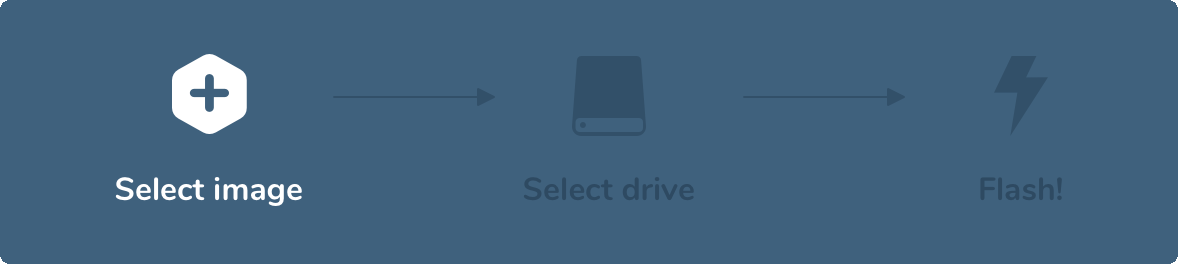
Download balenaEtcher for your OS from balenaEtcher official website.
If you’re comfortable with the dd command, it’s also an option. However, use dd with extreme caution, as incorrect usage can overwrite the wrong drive.
6. Boot Up Your Orange Pi 5!
Almost there! After flashing, carefully insert the storage device into your Orange Pi 5. Connect your keyboard, mouse, and monitor (KVM). Then, power on your Orange Pi 5.
That’s all there is to it! You’ve successfully installed FydeOS / openFyde. Enjoy your new operating system!
Troubleshooting: Black Screen or No Boot?
Given the unique nature of ARM-powered SBCs, the system boot process differs significantly from traditional x86 devices. For Orange Pi 5 series devices, you need to ensure that the device’s SPI firmware allows booting from the storage device you’ve installed, which is typically an NVMe or Sata SSD in the M.2 slot. If you encounter difficulties booting from an SSD inside the M.2 slot, here are a few things to check:
-
Boot Media Selection: Double-check that the boot media you selected during the
.runexecution matches the actual storage device you are using (e.g., NVMe, SATA, or eMMC). The boot image is specific to the chosen storage type. -
SPI Firmware: Ensure your Orange Pi 5’s SPI firmware is working and allows booting from your chosen storage (typically NVMe or SATA SSD in the M.2 slot). If you suspect firmware issues, consider using the official Orange Pi OS or Armbian OS to repair or re-flash the SPI firmware.