Troubleshooting FydeOS Installation Issues
Installing FydeOS on diverse hardware configurations can sometimes be a bit tricky. This guide is designed to make the process smoother by offering clear, step-by-step solutions to common installation challenges.
Common Installation Hurdles and How to Overcome Them
Problems that may be encountered when installing FydeOS usually fall into two main categories:
-
Hardware and system settings issues - including settings issues such as partition table format, boot mode, EFI partition, and disk mode
-
Installation media and protection issues - including write protection, USB drive quality, and retrying the installation process
Please select the corresponding tab to view detailed troubleshooting steps based on the specific problem you are experiencing.
-
Converting from MBR to GPT
FydeOS requires your disk partition table to be in GPT format. You can easily achieve this using tools that adhere to Microsoft’s guidelines, or by using a user-friendly tool like DiskGenius. -
Switching to UEFI Boot Mode
FydeOS operates exclusively in UEFI mode. Access your BIOS settings (usually by pressing Del, F2, or F12 during startup - check your device’s manual) and change the boot mode to UEFI. -
Addressing EFI Partition Write Protection Issues
Encountering errors related to the EFI partition? Tweak BIOS settings that might be interfering, such as CSM mode, boot sequence lock, and Secure Boot. Crucially, ensure theConfigure rEFIndoption is deactivated before you start the FydeOS installation process. Note: rEFInd is a boot manager and this setting might conflict with FydeOS’s boot process in certain situations. -
Enabling AHCI Mode
AHCI mode generally enhances hard disk performance and stability, which is beneficial for FydeOS. In some instances, enabling AHCI mode in your BIOS can also resolve installation failures.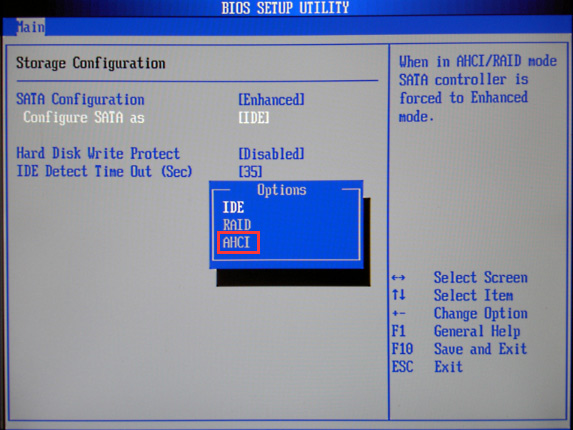
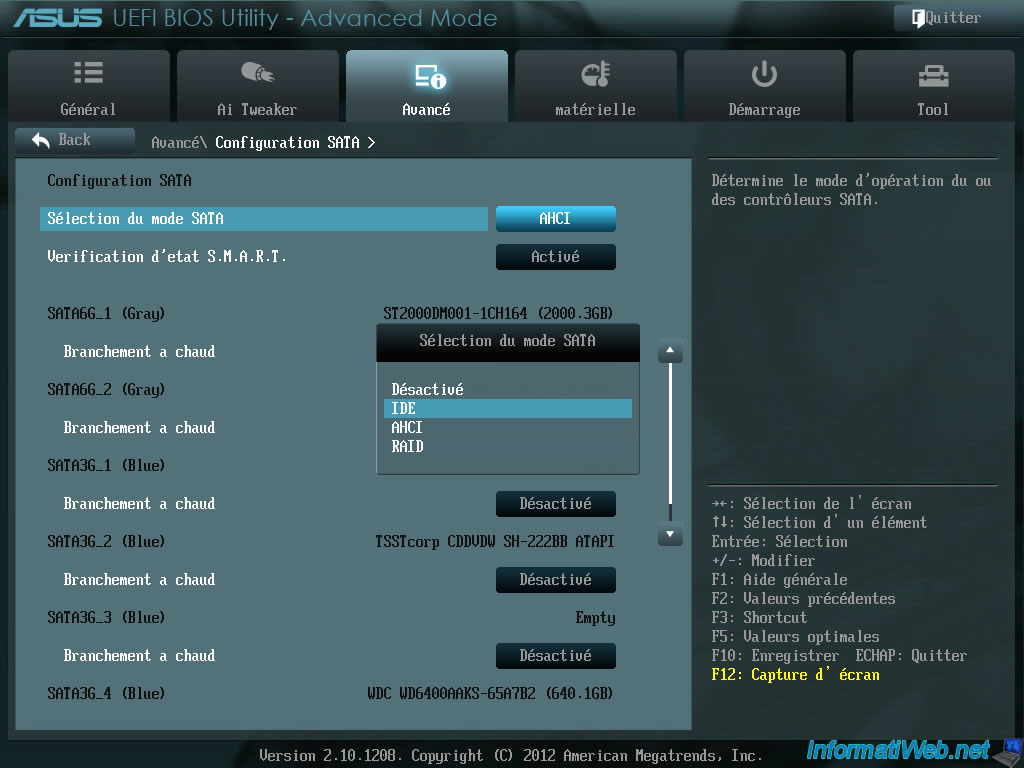
-
Disabling Software Write Protection
If you’re dual-booting or have previously used other operating systems on your target disk, ensure there’s no software write protection enabled. Specifically, if Windows BitLocker is active, make absolutely sure it’s fully disabled before you proceed with FydeOS installation. -
Inspecting Your USB Drive
Installation issues or strange errors could point to a problem with your installation medium or the target drive itself. Try using a different, reliable USB drive or testing a different target disk if possible. -
Opting for a High-Speed USB Drive
Using a high-speed USB drive can make the installation process noticeably faster and more reliable. This is especially recommended for larger FydeOS images. -
Re-attempting Installation
If your first attempt fails, don’t give up! Sometimes, a second try can work wonders. There’s no harm in trying again, especially after double-checking all the previous steps.
For more in-depth troubleshooting guidance or to share your installation experiences and get further assistance, we encourage you to delve into the official FydeOS documentation or join the lively discussions in our Community. We’re here to help you get FydeOS up and running smoothly!