Hide GRUB Boot Menu
Last Update: 2024-03-13
The following guide or recipe requires shell access to your FydeOS installation, therefore developer mode is assumed to be enabled. If altering system file is required, you will also need to disable root file system verification.
GRUB plays a crucial role in FydeOS for PC, particularly in facilitating the silent upgrade feature by switching boot partitions. If you find the GRUB menu appearing at every system boot-up to be bothersome, this guide will help you hide it. We’ll achieve this by modifying the grub.cfg configuration file in the EFI directory.
Step 1: Access the Shell
- Press
ctrl+alt+F2to open the tty shell interface. - Input the username
chronos.
Step 2: Mount the Partition
-
Type
sudo suto acquire administrator privileges.Note: from FydeOS v17 and openFyde r114 onwards,
sudo suwill no longer work. Older versions will not be impacted. -
Input
lsblkto verify that your partition 12 issda12. Adjust this according to your specific situation.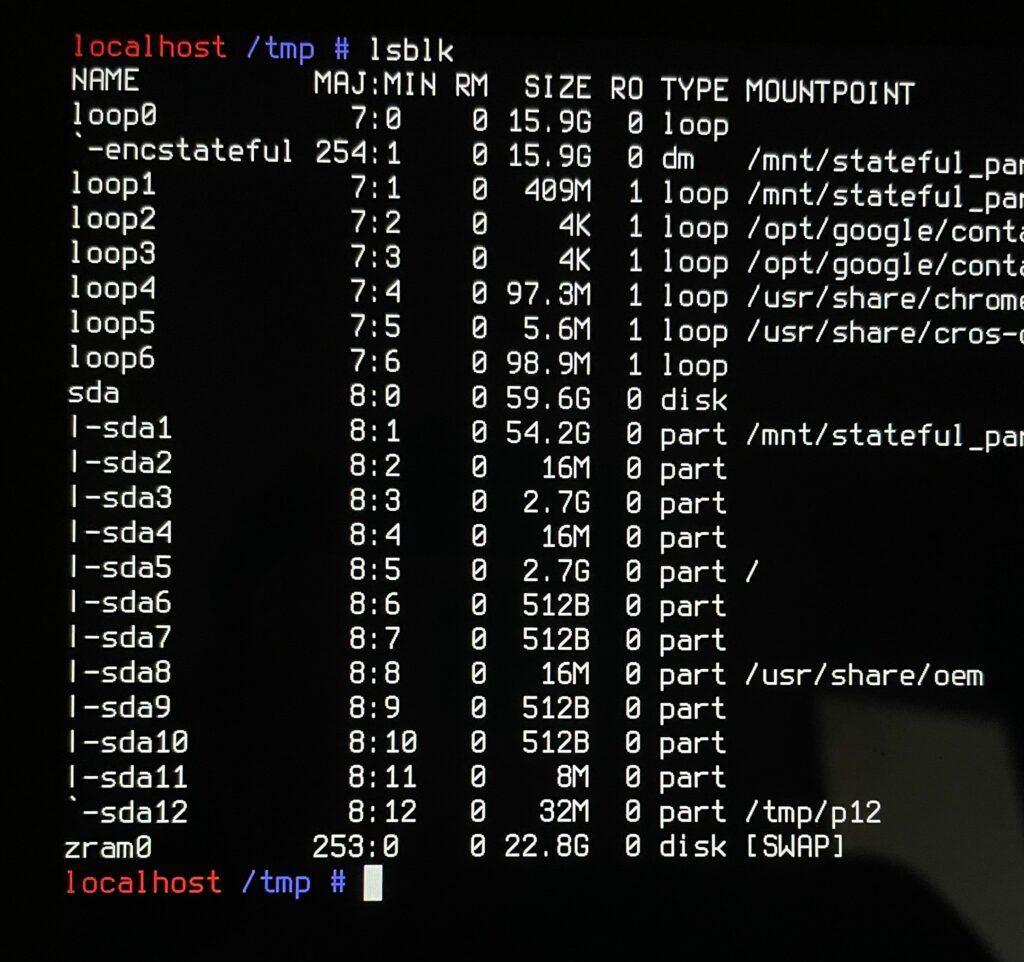
-
Mount the
sda12partition as/tmp/p12by executing the following commands:mount -o remount rw /mkdir /tmp/p12mount /dev/sda12 /tmp/p12
Step 3: Edit the Configuration
-
Use the following command to open the file:
sudo nano /tmp/p12/efi/boot/grub.cfg -
Scroll down to locate
set timeoutand modify it as shown below:set timeout=0Save the changes by pressing
ctrl+xand then typingy.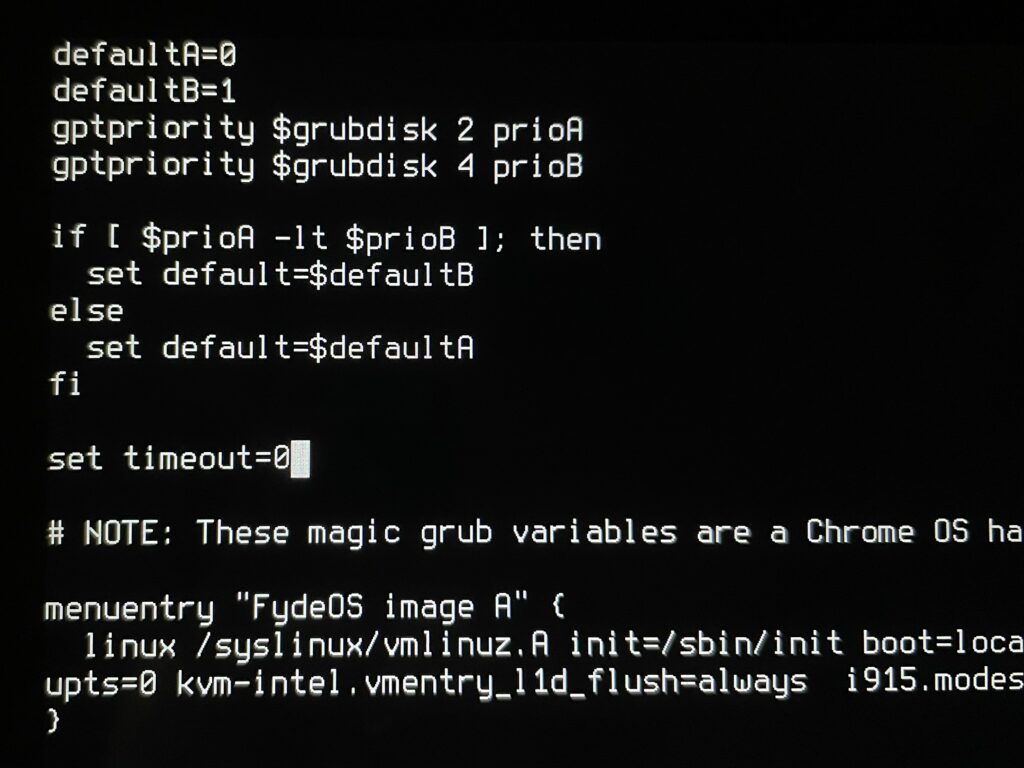
Step 4: Reboot the System
Execute the following commands to unmount the partition and restart the system:
umount /tmp/p12rebootBy following these steps, you can successfully hide the GRUB menu during the boot-up of FydeOS for PC.