Disable Discrete GPU
Last Update: 2024-03-13
The following guide or recipe requires shell access to your FydeOS installation, therefore developer mode is assumed to be enabled. If altering system file is required, you will also need to disable root file system verification.
We recommend disabling the discrete graphics card in BIOS. If there is no such option, you can disable the graphics card in the hwtuner; note that this method only works for some devices.
If you’re experiencing booting or usage issues with your device that has both an Intel integrated graphics card and an NVIDIA/AMD discrete graphics card, you can optimize your system by disabling the discrete graphics card. This tutorial will guide you through the process using FydeOS and the hwtuner tool.
What is hwtuner?
hwtuner, also known as FydeOS Hardware Tuner, is a command-line tool specifically designed to debug and optimize system functions.
Accessing hwtuner
Follow these steps to access hwtuner:
- Launch Crosh: Press
Control + Alt + Tsimultaneously on your FydeOS desktop. - Enter the bash shell: Type
shellinto Crosh and press Enter. - Obtain administrator privileges: Type
sudo suand press Enter.Note: Starting from FydeOS v17 and openFyde r114, use
sudo -iinstead ofsudo su. This change doesn’t affect older versions. - Start hwtuner: Type
hwtunerinto Crosh and press Enter.
How to Disable Your Graphics Card
To disable your graphics card, follow these steps:
-
Navigate to the
diagnose graphic hardware and driver tuningoption in hwtuner.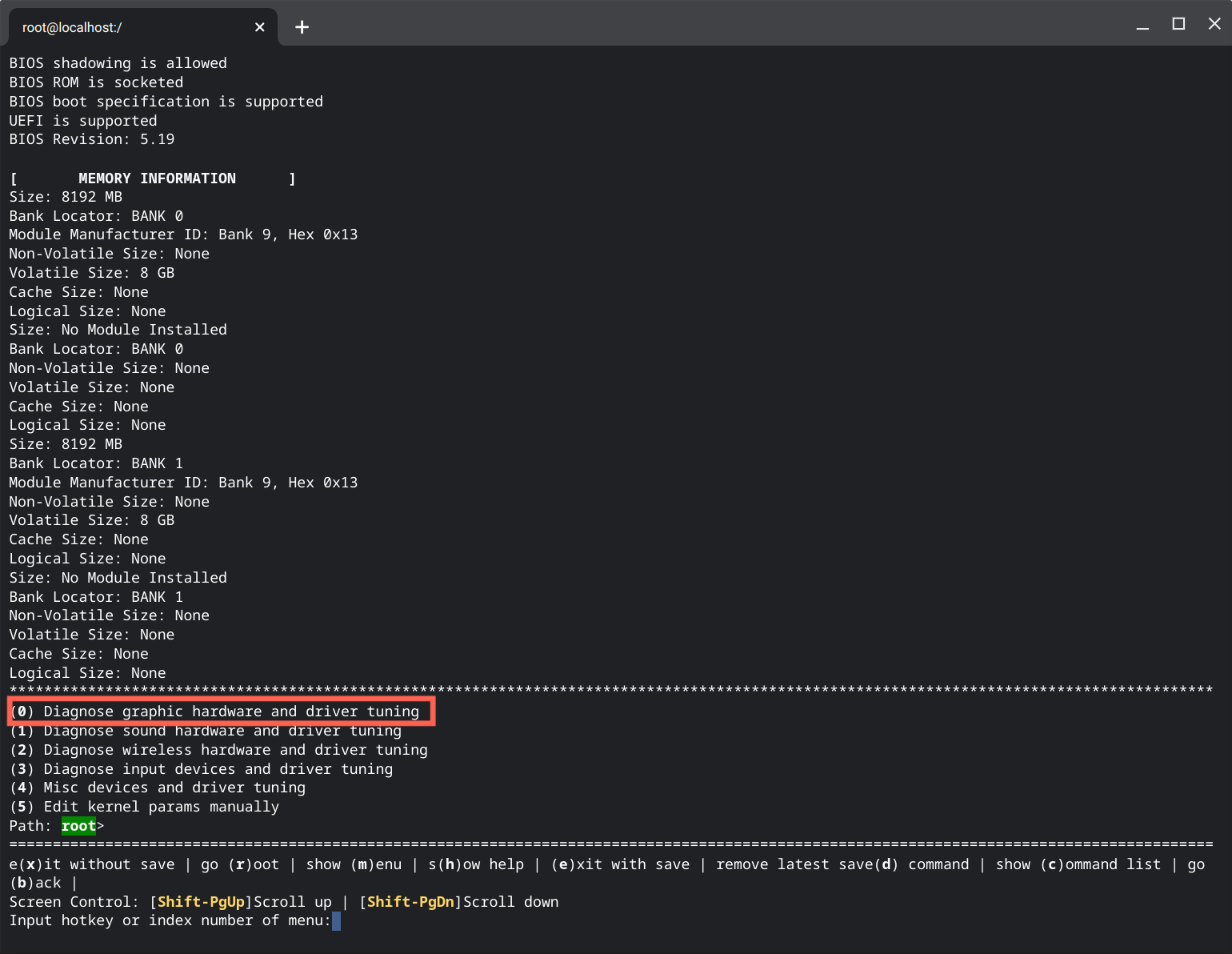
-
Enter
0and press Enter. The type of graphics card your device is using will now be displayed on the interface.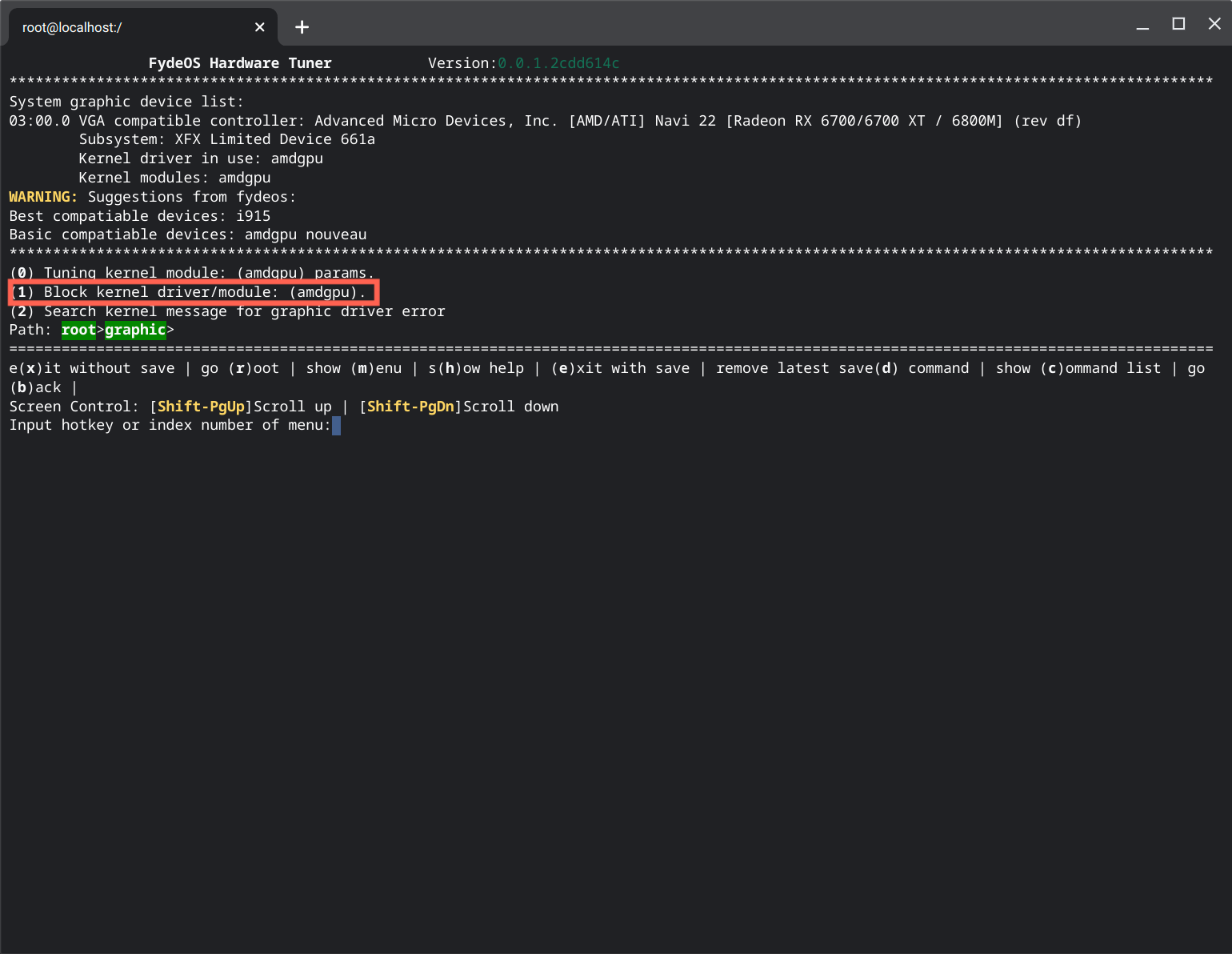
Here are the driver codes for different graphics cards:
- Intel graphics card:
i915 - AMD graphics card:
amdgpu - NVIDIA graphics card:
nouveau
Choose the graphics card you want to disable based on your needs.
- Intel graphics card:
-
To disable a graphics card, enter the corresponding number. For example, to disable
amdgpu, enter1forBlock kernel driver/module (amdgpu). -
After completing the disabling operation, restart your device.
Note: You cannot disable the graphics card that is currently in use.
Troubleshooting NVIDIA Graphics Card Booting Issues
If your device with an NVIDIA graphics card fails to boot, you can manually adjust the grub.cfg in the FydeOS image. Here’s how:
- Mount the USB flash drive that contains the FydeOS image.
- Open the
/boot/efi/boot/grub.cfgfile for editing. - Add
nouveau.modeset=0afternoresumein the file. - Save the changes.
Remember, you can always disable the discrete graphics card in BIOS if it’s available. If not, the hwtuner method described above should work for most devices.