System Backup and Restore
Last Update: 2023-07-18
Introduction
In FydeOS v16.1, we’ve introduced a new feature that allows you to create a comprehensive system backup in a single file. This file can then be used to restore your FydeOS to the state it was in at the time of backup.
Prerequisites
- This feature is only available in FydeOS v16.1 and later. If you’re using an earlier version, we recommend upgrading to access this feature.
- A USB drive is necessary for executing restoration operations.
Creating a Backup
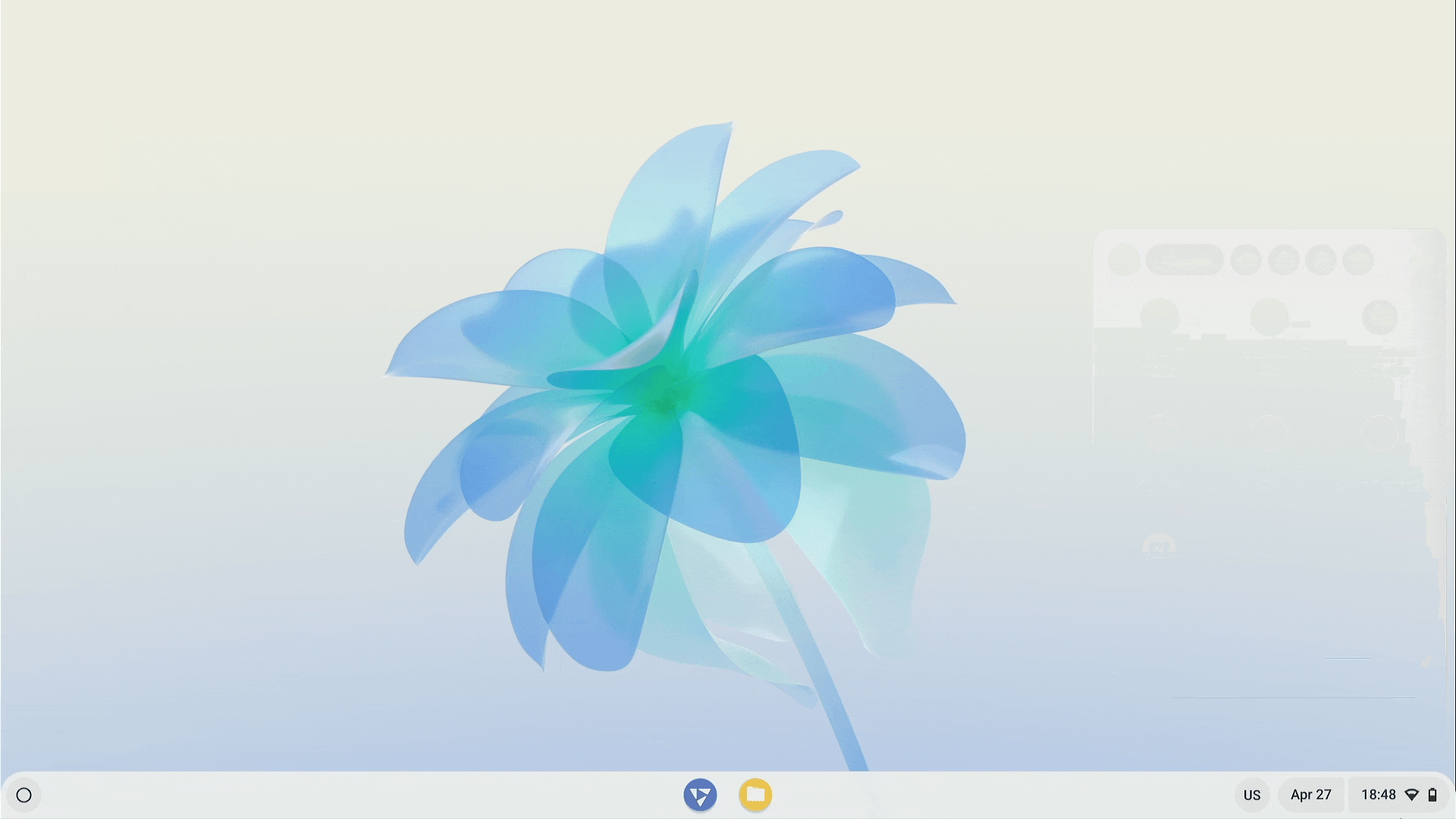
- Navigate to “Settings” > “FydeOS Settings” > “Create a backup file for this account (beta)” and click “Backup”.
- Read the introduction, click “Next”, and input your account password.
- Remember this password as it will be required during the restoration process.
- Select a location with sufficient space to save the backup file. The backup file will be in
*.bakformat. - Securely transfer the backup file to a location such as a USB drive or your preferred cloud storage.
Restoring from a Backup
Important Points
- For optimal results, restore backups within the same FydeOS milestone version. For instance, if your backup was made in FydeOS v16.1, restore it on a FydeOS v16.1 device.
- To restore FydeOS from a backup file, insert the USB drive containing the backup file into your FydeOS device and specify the backup file you wish to restore. The backup file should be in the root directory of the USB drive for detection.
Restoration Process
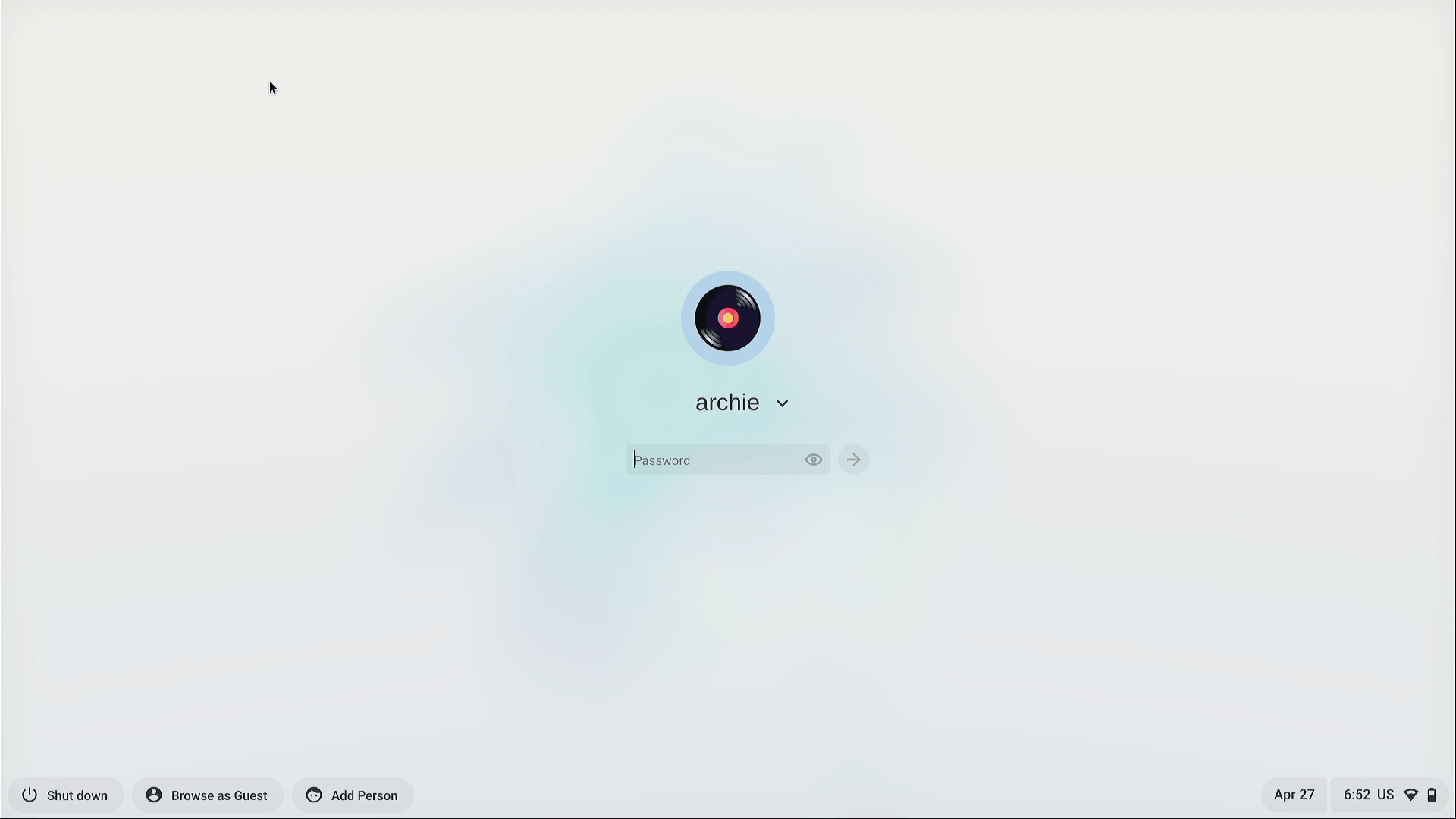
- Click “Add User” in the bottom left corner of the login screen, then select “Restore Backup”.
- In the file selection box, choose the backup file to restore, then click “Next”.
- Input the account information:
- Ensure the account name and password match those used when creating the backup. Incorrect information may cause the restore to fail.
- “Account Name” refers to the login credentials used during backup. For a FydeOS/Google account, input the registered email address; for a local account, input the username followed by
@fydeos.local.
- Click “Restore” to start the restoration process.
- The system will automatically restart once the restoration is complete.
Limitations and Precautions
The data backup and restore feature is currently in Beta, and may have some limitations:
- Only the data of the currently logged-in account can be backed up. One-click backup for all device accounts or accounts belonging to other users is not supported.
- Data generated by certain experimental FydeOS features (e.g., the Borealis-based Steam client and installed games) cannot be backed up.
- Some system settings (like the auto-login option for local accounts) will be reset after restoring a backup.
- New data generated during the backup process may not be correctly backed up. To avoid potential issues, refrain from using FydeOS during the backup process.