Switch Between Tablet & Laptop Modes
Last Update: 2023-07-18
This comprehensive guide is designed for FydeOS users who wish to manually toggle between tablet and keyboard modes. We’ll walk you through two distinct methods to achieve this.
Method 1: Using FydeOS Settings
-
Access the Settings: Start by opening the
Settingson your device. -
Navigate to FydeOS Settings: Within the settings menu, select
FydeOS settings. -
Enable the Switch: Look for the
Tablet/Laptop switchoption and enable it.With this setting enabled, you can easily switch between Tablet and Laptop mode from the menu bar.
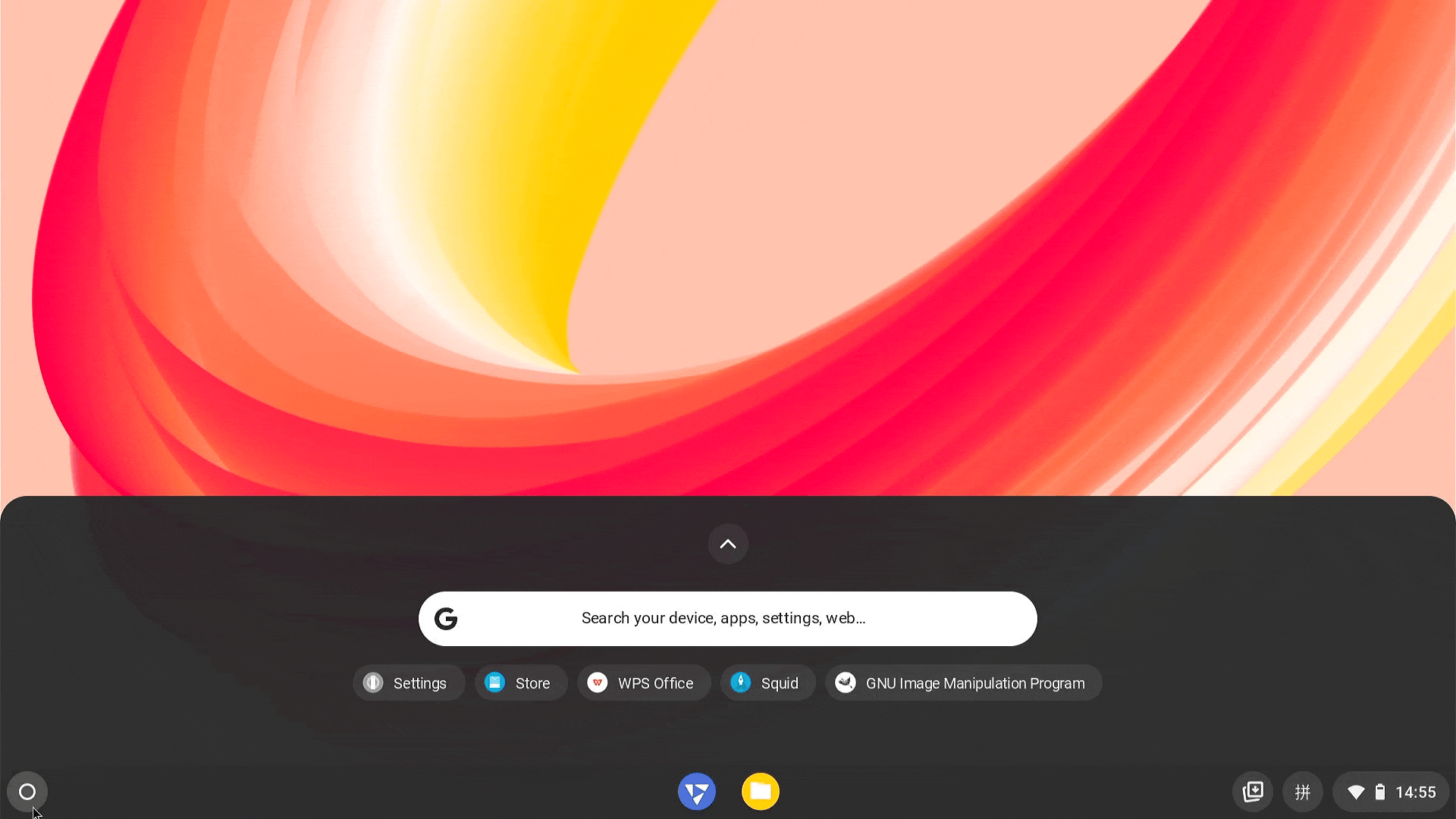
Method 2: Using Chromium Browser
-
Open Chromium Browser: Launch the Chromium browser on your device.
-
Enter Debugging URL: In the address bar of the Chromium browser, type the following URL:
Terminal window chrome://flags/#ash-debug-shortcuts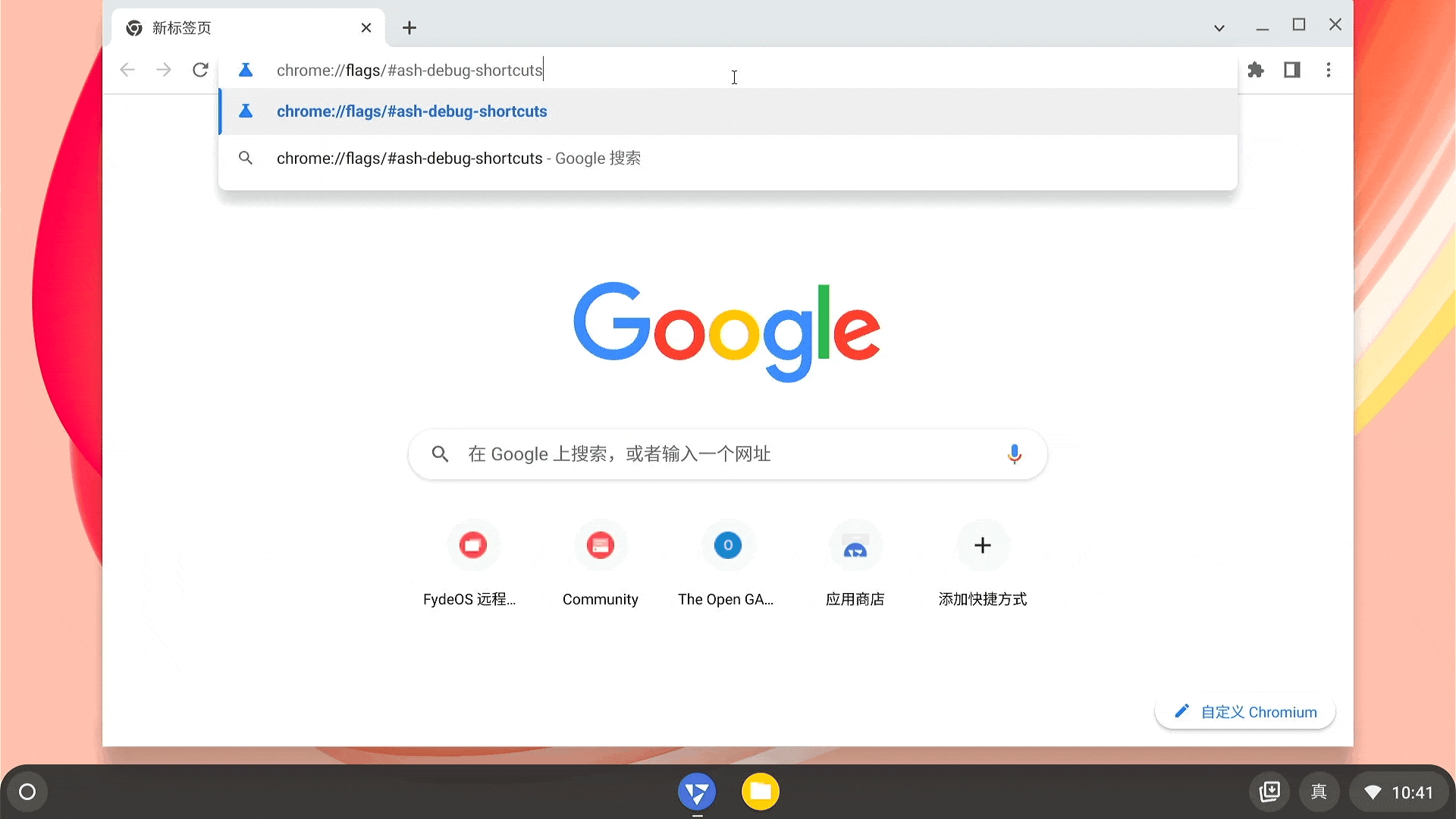
-
Enable Debugging Keyboard Shortcuts: Look for the
debugging keyboard shortcutsoption and enable it. -
Reboot Your Device: After enabling the debugging keyboard shortcuts, reboot your device for the changes to take effect.
-
Switch Modes: Once your device has restarted, you can switch between tablet and keyboard mode by pressing
Ctrl + Shift + Alt + T.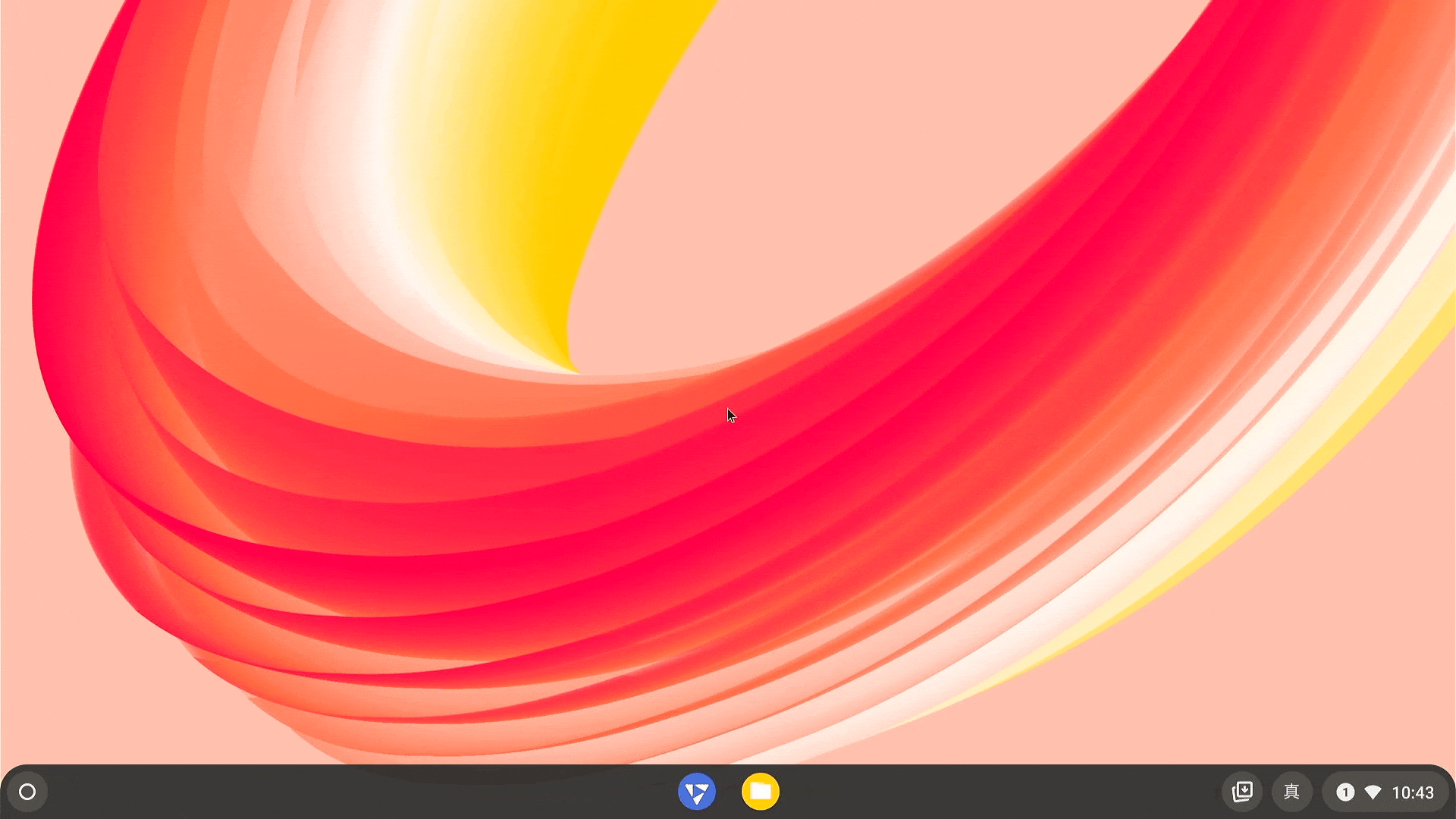
With these methods, you can easily switch between tablet and keyboard modes on FydeOS, tailoring your user experience to your current needs. Enjoy the flexibility and convenience of your FydeOS device!