Install FydeOS on Radxa ROCK 5B
Last Update: 2023-08-21
This guide will walk you through the process of booting FydeOS / openFyde on your Rock5B single-board-computer. Simply follow the instructions tailored to your OS, and you’ll be up and running with FydeOS / openFyde in no time.
As the nature of the Rock5B, it’s recommended to first familiarise yourself with basic processes and best practices of using / operating / tinkering with single board computers like the Rock5B, by reading their official documentation and watch video demonstrations available from their official wiki.
-
Download the FydeOS installation file
If you want FydeOS, start by visiting the FydeOS for SBC page and downloading the installation file specifically for Rock5B. For openFyde, please obtain the latest image from the release page.
-
Creating a FydeOS USB Boot **
Beginning from FydeOS v17 (openFyde r114), you can flash the downloaded image directly to the storage device that you will be using to boot FydeOS and enjoy the full functionalities including OTA updates (unlike previously, you would have to flash the image onto a micro SD card first and perform an installation process to the final destination storage drive).
To write files onto M.2 NVMe/Sata storage drives or an eMMC chip, additional hardware may be required to interface with these storage devices. We recommend using a USB M.2 NVMe/Sata drive enclosure or a USB - eMMC reader to do this.
We recommend using balenaEtcher to write the image to a USB device. BalenaEtcher is a user-friendly tool compatible with Windows, macOS, and mainstream Linux versions. It allows users to swiftly write image files to USB devices or flash memory cards in just three simple steps:
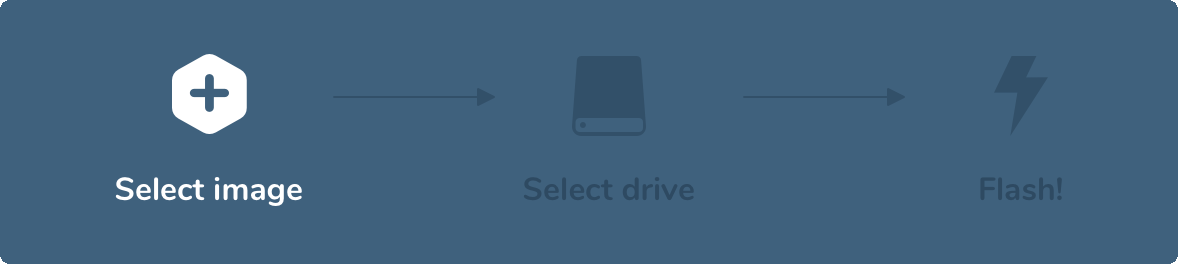
You can download the installation package for your OS from the balenaEtcher official website.
Alternatively, if you’re comfortable with the dd command, you can directly write the generated .img file to the target storage device.
-
Power on your Rock5B
After successfully writing the image to the target storage device, securely insert it onto your Rock5B, also connect your KVM kits(keyboard, mouse and video) and power it on. This completes the FydeOS / openFyde installation process. Enjoy exploring your new OS!
What to do in case of a black screen or OS doesn’t boot?
Due to the uniqueness of ARM powered SBCs, the system booting process differs significantly from traditional x86 devices. For Rock5B, you need to ensure that the device’s SPI firmware allows booting from the storage device you’ve installed, which is typically an NVMe or Sata SSD in the M.2 slot. If you experience difficulties booting from an SSD inside the M.2 slot, please also make sure that your SPI firmware has not been modified or damaged. If unsure, you can refer to the official wiki for repair.