Dual Boot FydeOS
Last Updated: 2023-07-18
Note: This guide is best for users familiar with OS management. For support, visit the FydeOS Community.
0. Preparation
This guide explains how to install FydeOS as a secondary OS while keeping your primary system intact.
Requirements
- 64-bit PC: UEFI boot is required.
- Existing OS: Windows, macOS, or Linux must be installed.
- GPT Partitioning: Your disk must use GPT with at least 10GB free space.
- FydeOS Image: Download FydeOS for PC v5.3 or later.
1. Allocating Disk Space
Create at least 10GB of free space for FydeOS. Follow the instructions for your OS:
- Open Disk Management:
Launch “Computer Management” and navigate to Storage > Disk Management.
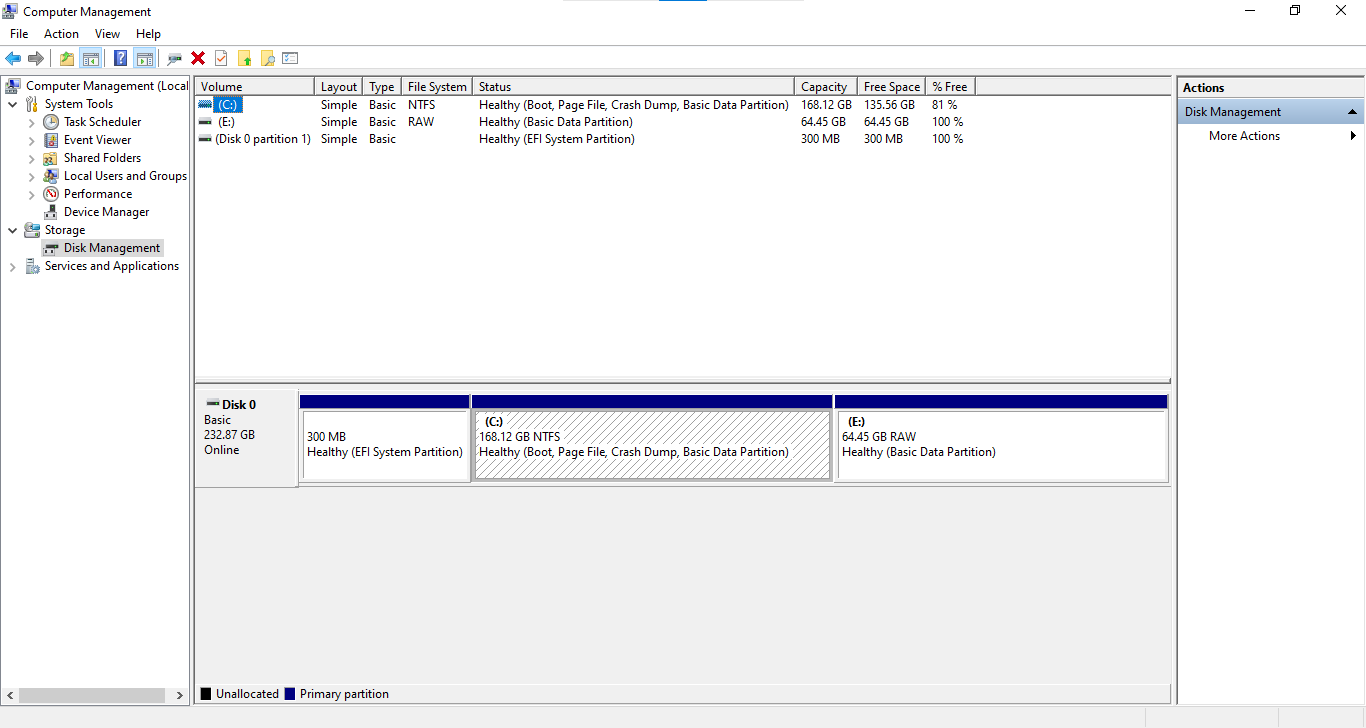
- Shrink Your Main Partition:
Right-click your primary drive (usually C:) and select “Shrink Volume”.
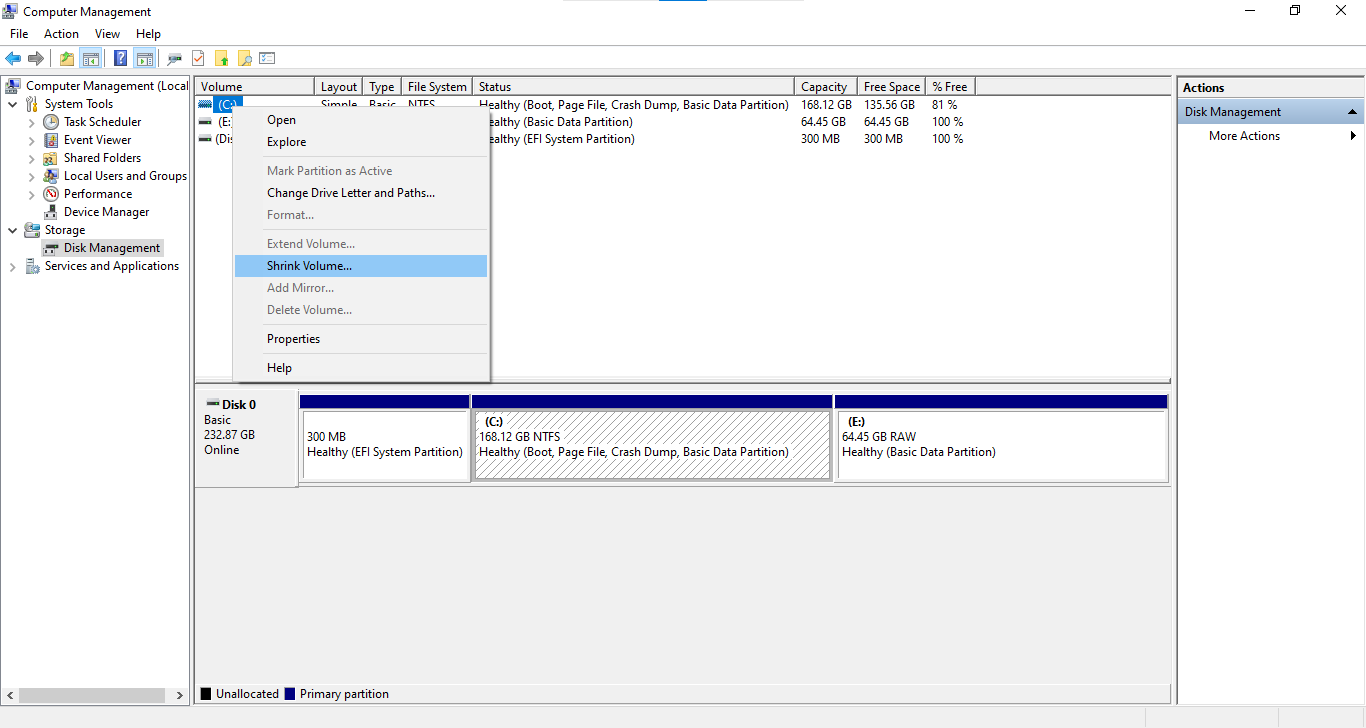
- Set Shrink Size:
Enter at least 20GB (20480MB) and click “Shrink”.
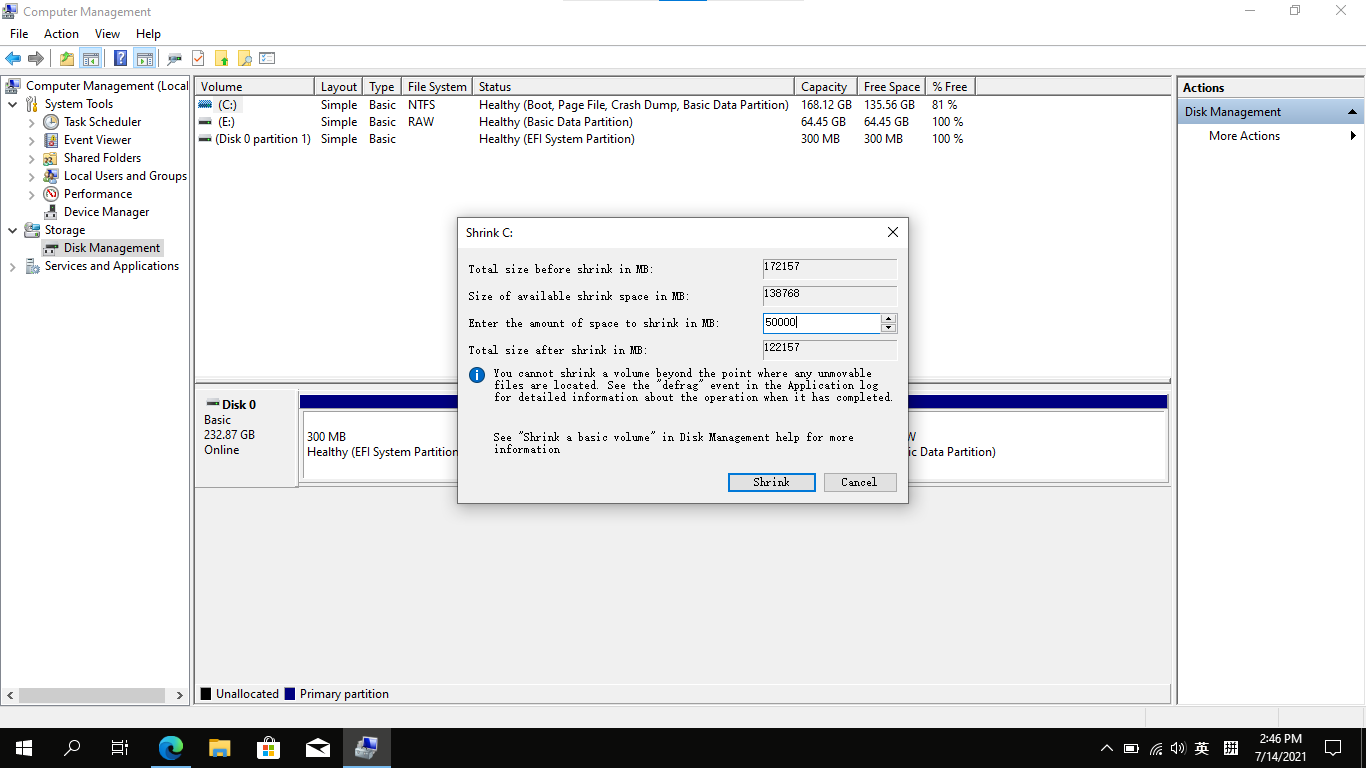
- Create a New Volume:
Right-click the unallocated space and choose “New Simple Volume”.
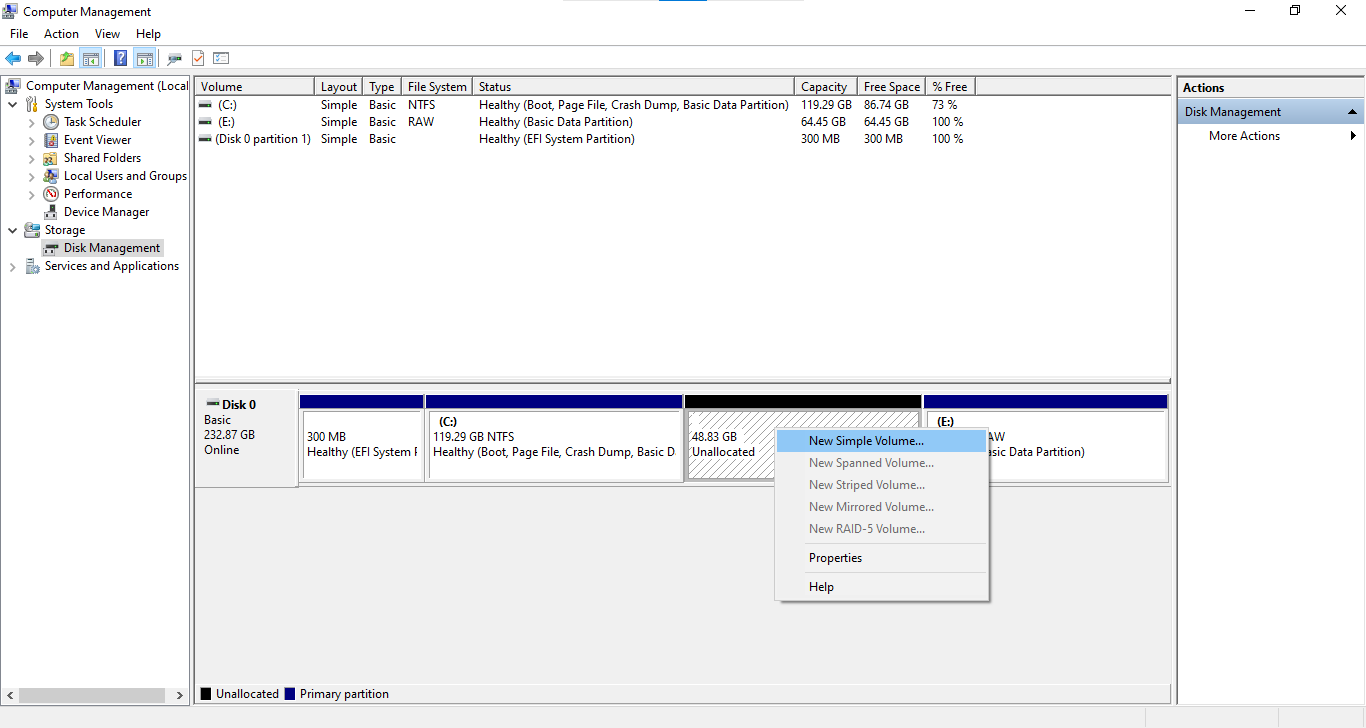
- Use Default Settings:
Accept the default size and select “Do not assign a drive letter”.
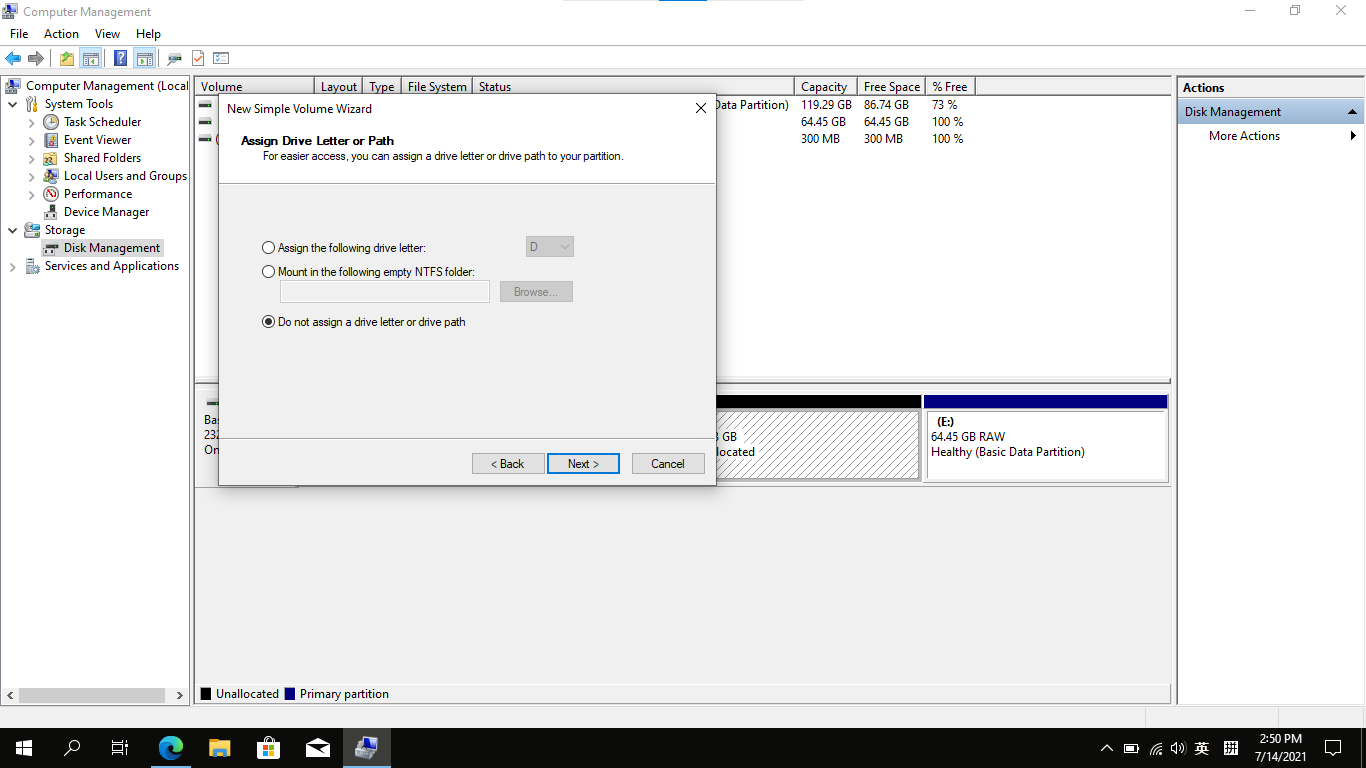
- Finish:
Complete the wizard to create your new partition.
- Open Disk Utility:
Launch Disk Utility from Applications > Utilities or via Launchpad.
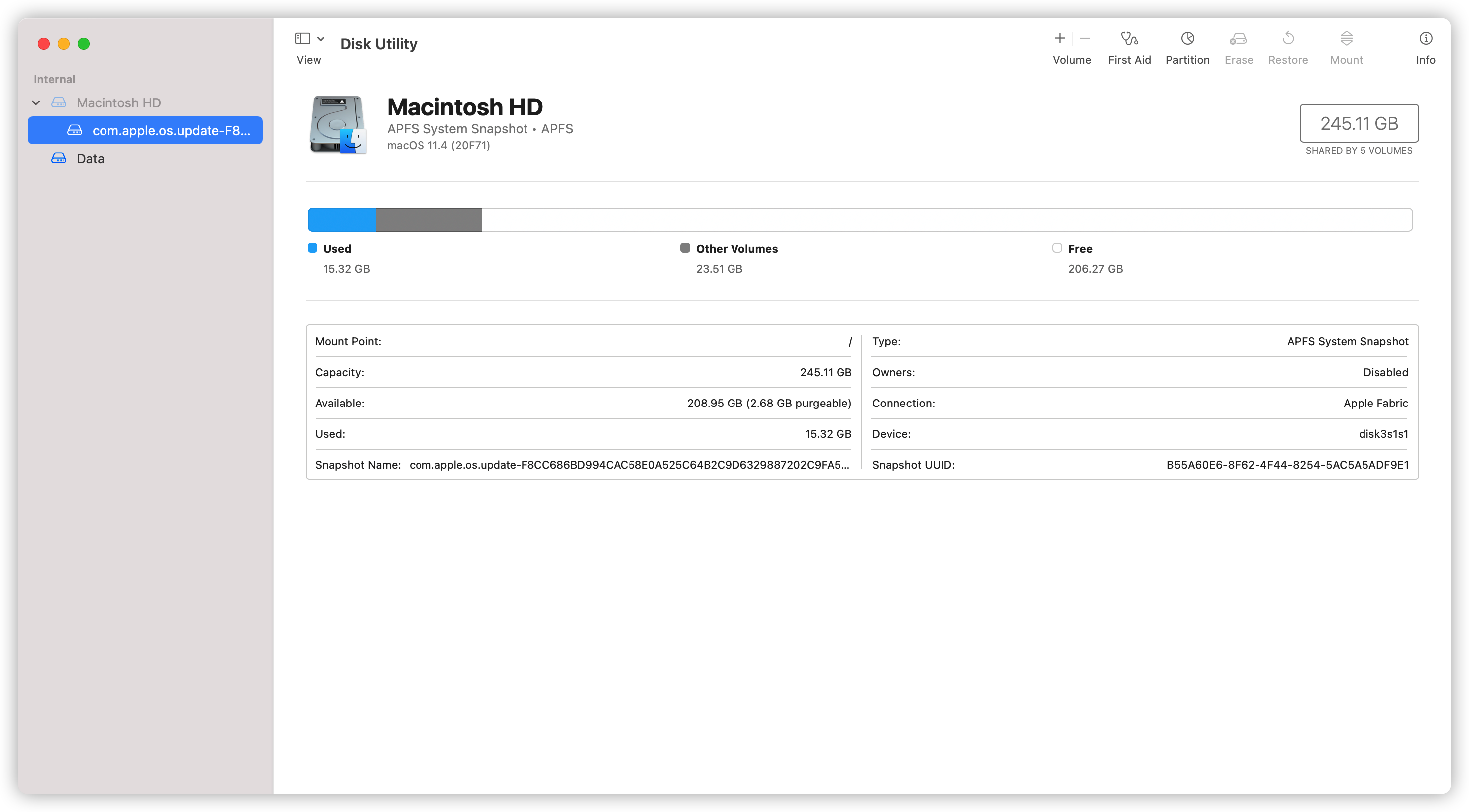
- Enter Partition Mode:
Select your main drive and click “Partition”. Choose “Add Partition” (not “Add APFS Volume”).
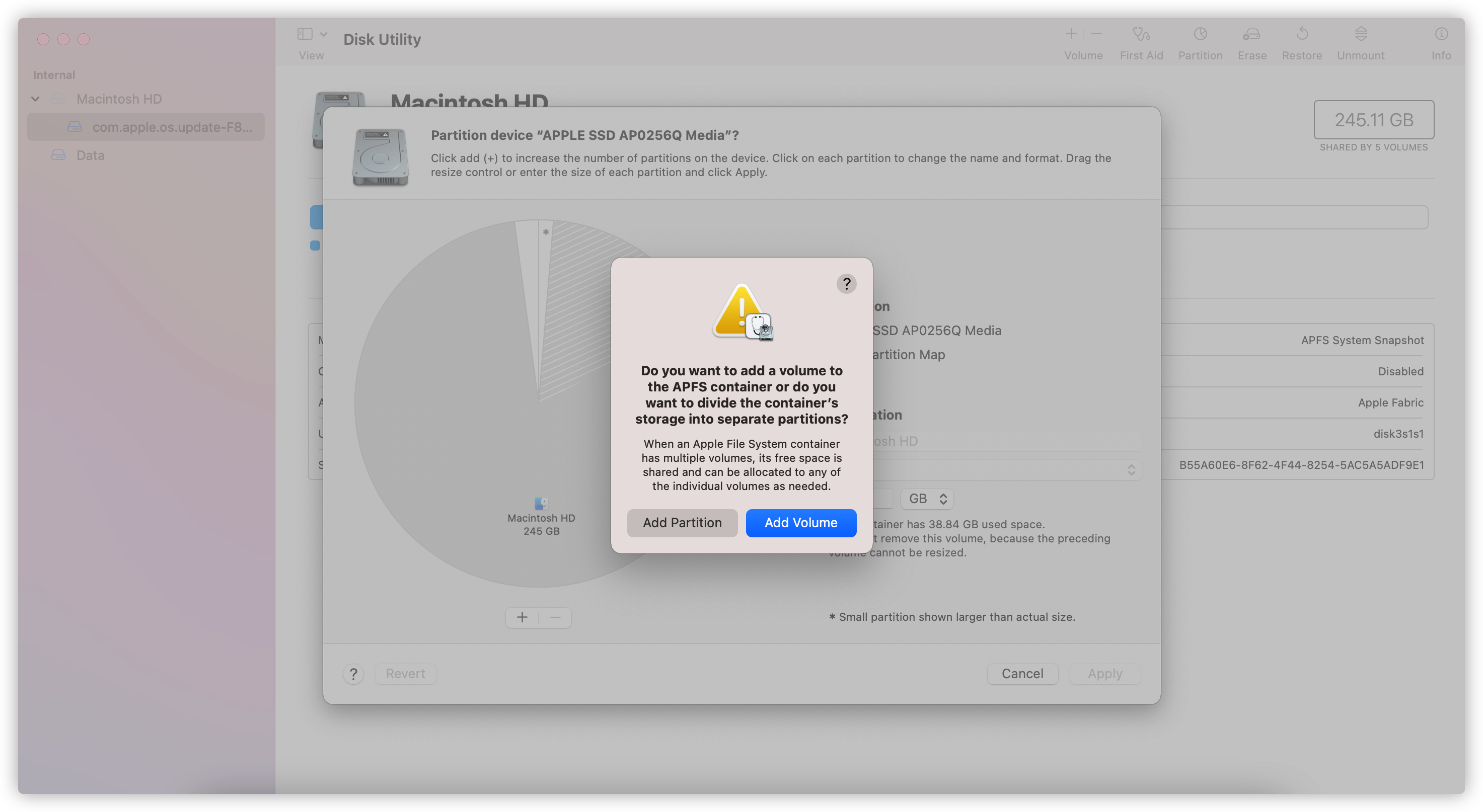
- Configure the Partition:
Click “+”, name it (e.g., FydeOS), choose Mac OS Extended (Journaled), and allocate at least 20GB.
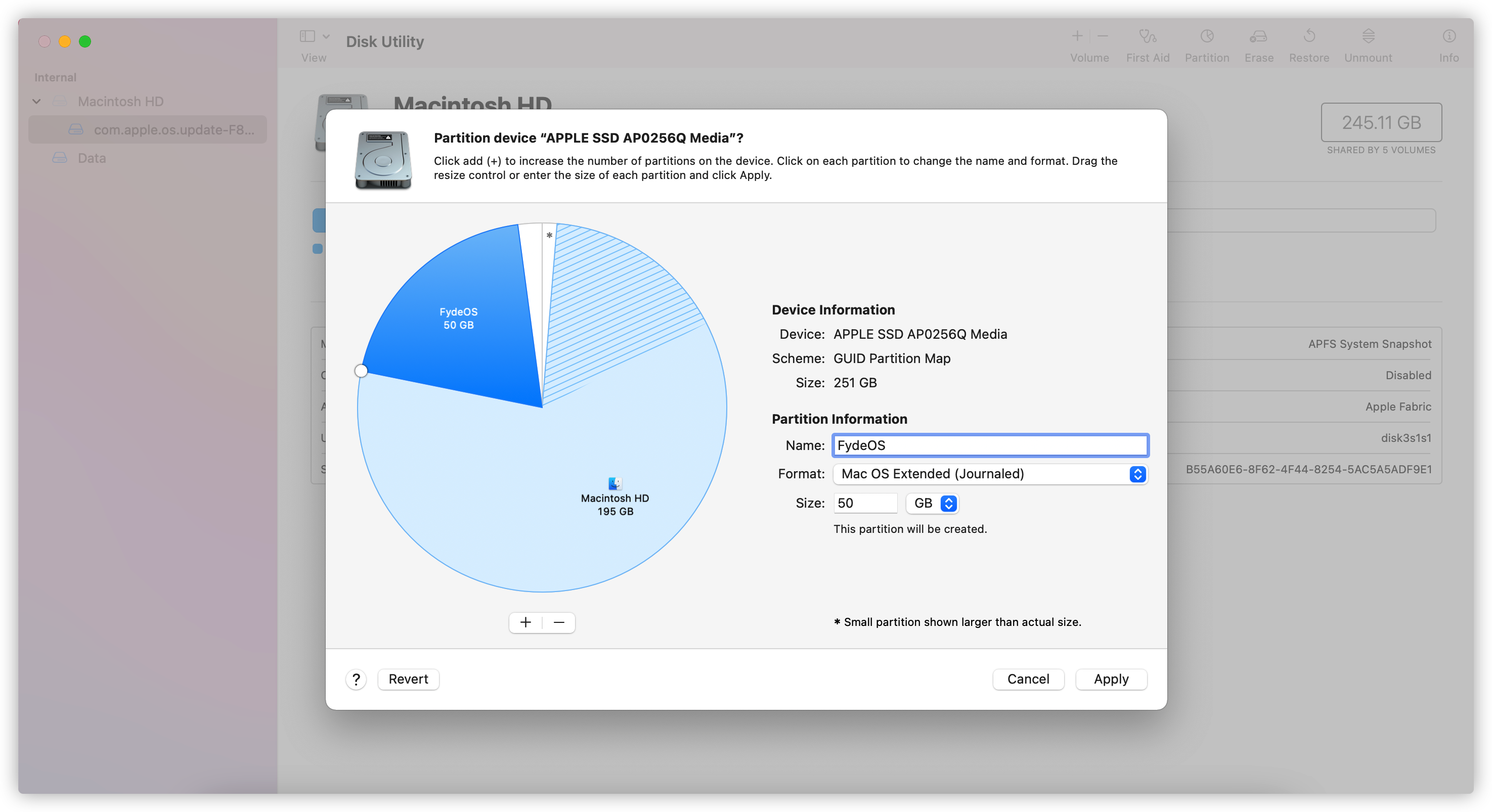
- Apply Changes:
Click “Apply” and then confirm by clicking “Partition”.
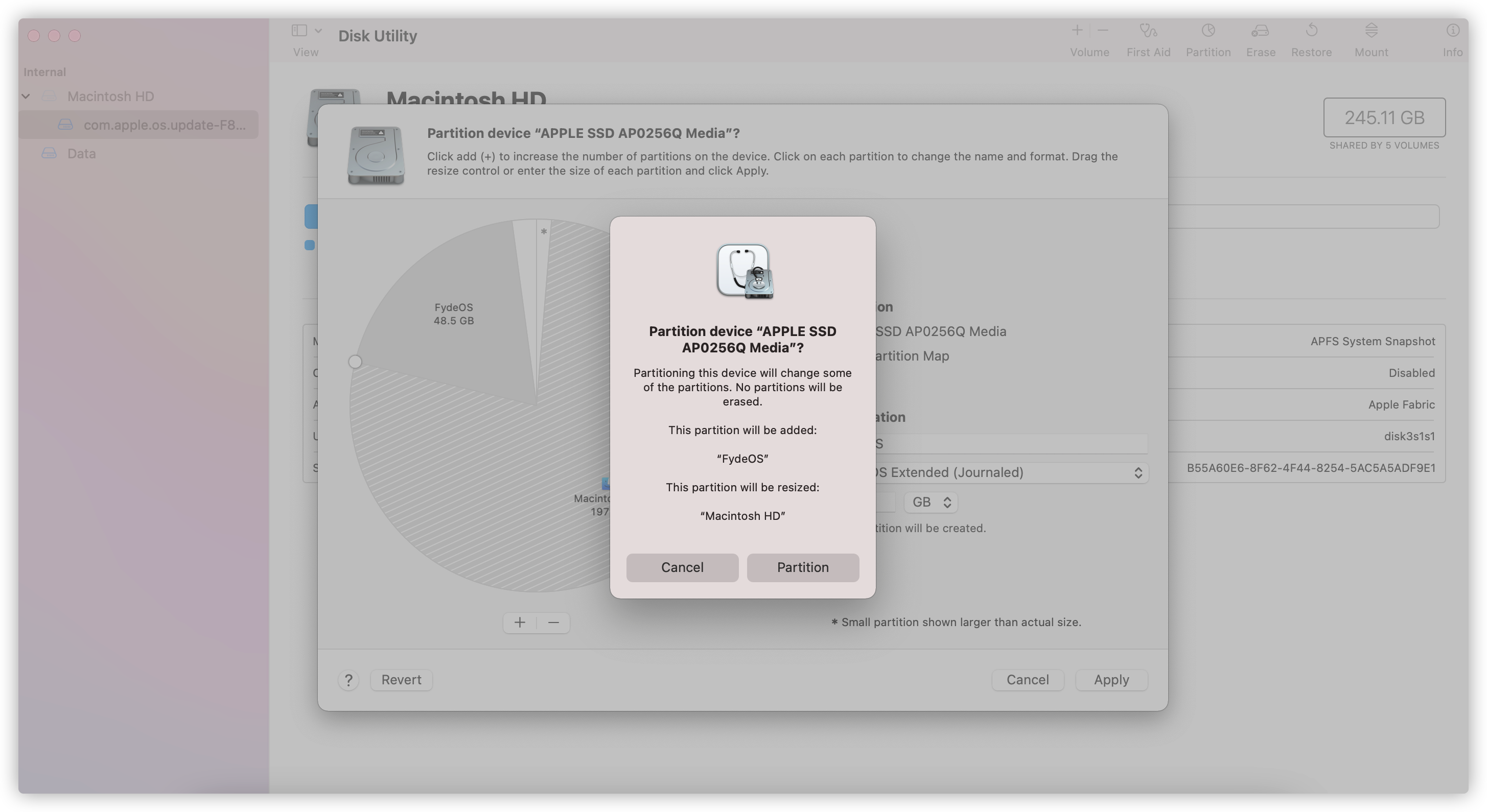
- Complete:
Wait for Disk Utility to finish, then click “Done”.
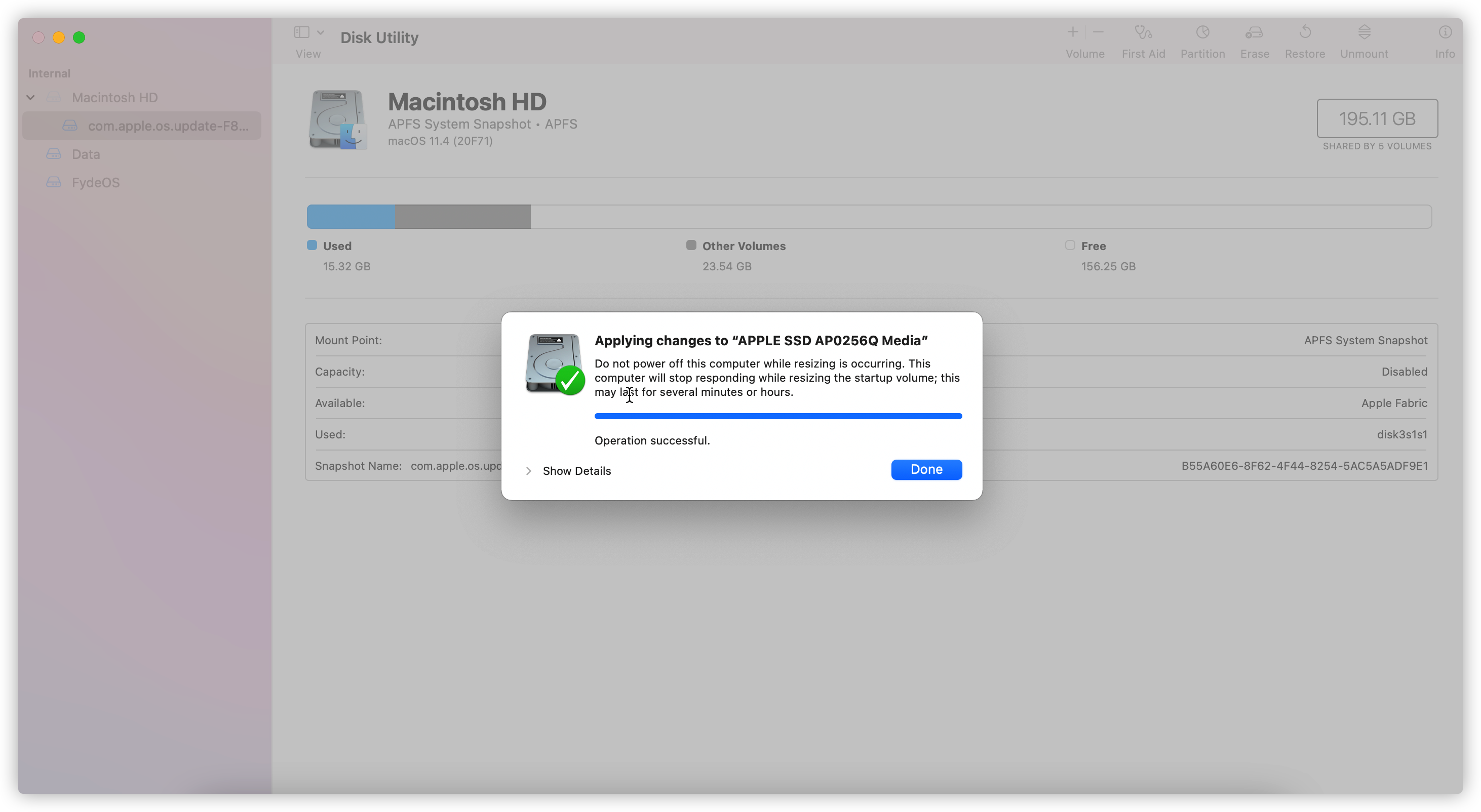
Use your preferred partitioning tool (e.g., gparted or fdisk) to create a new primary partition of at least 10GB.
2. Booting FydeOS from USB
Write the FydeOS image to a USB drive and boot from it. Follow on-screen instructions to verify hardware compatibility. For full details, see this guide.
3. Installing FydeOS
Once FydeOS boots from USB, install it as follows:
- Launch the Installer:
Open the “FydeOS Web Store”, locate the “Installer” app, and add it.
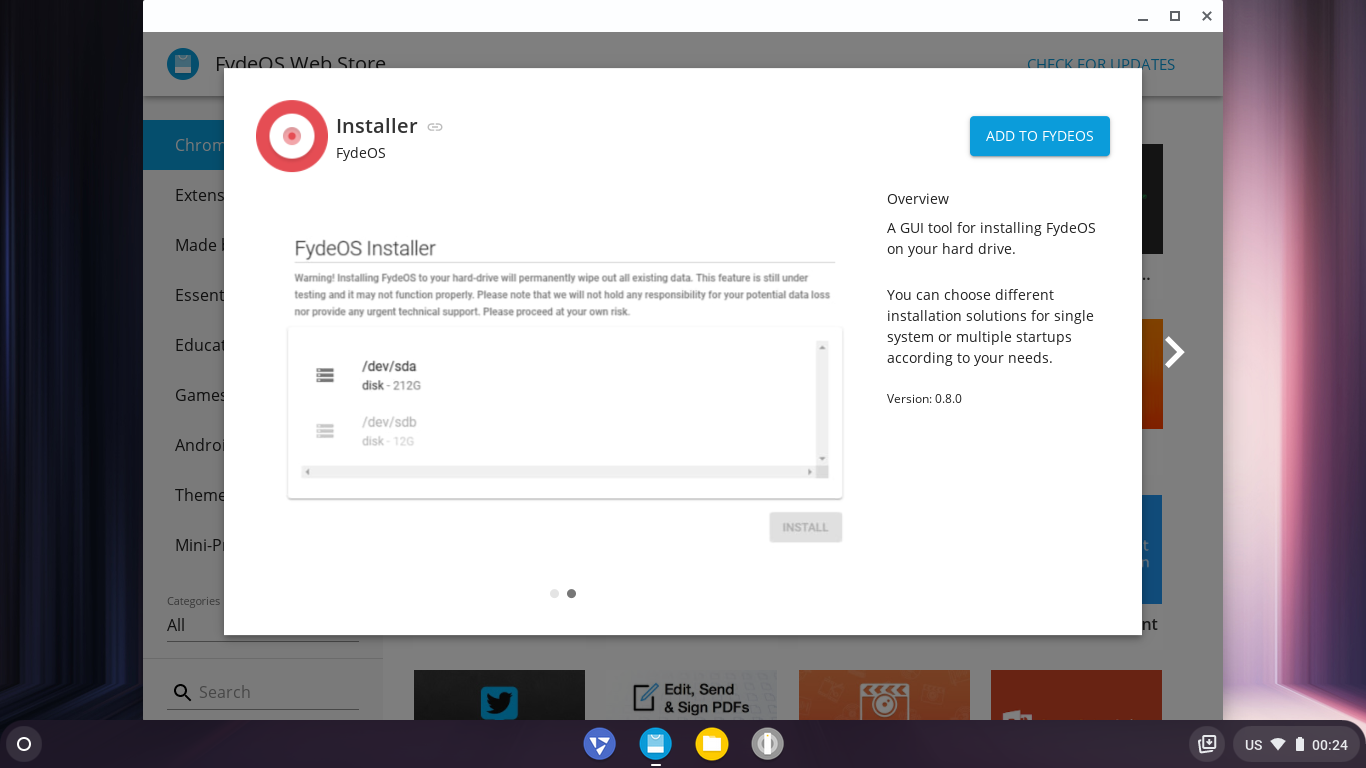
- Select Dual-Boot Installation:
Start the installer and choose “Dual-boot installation”.
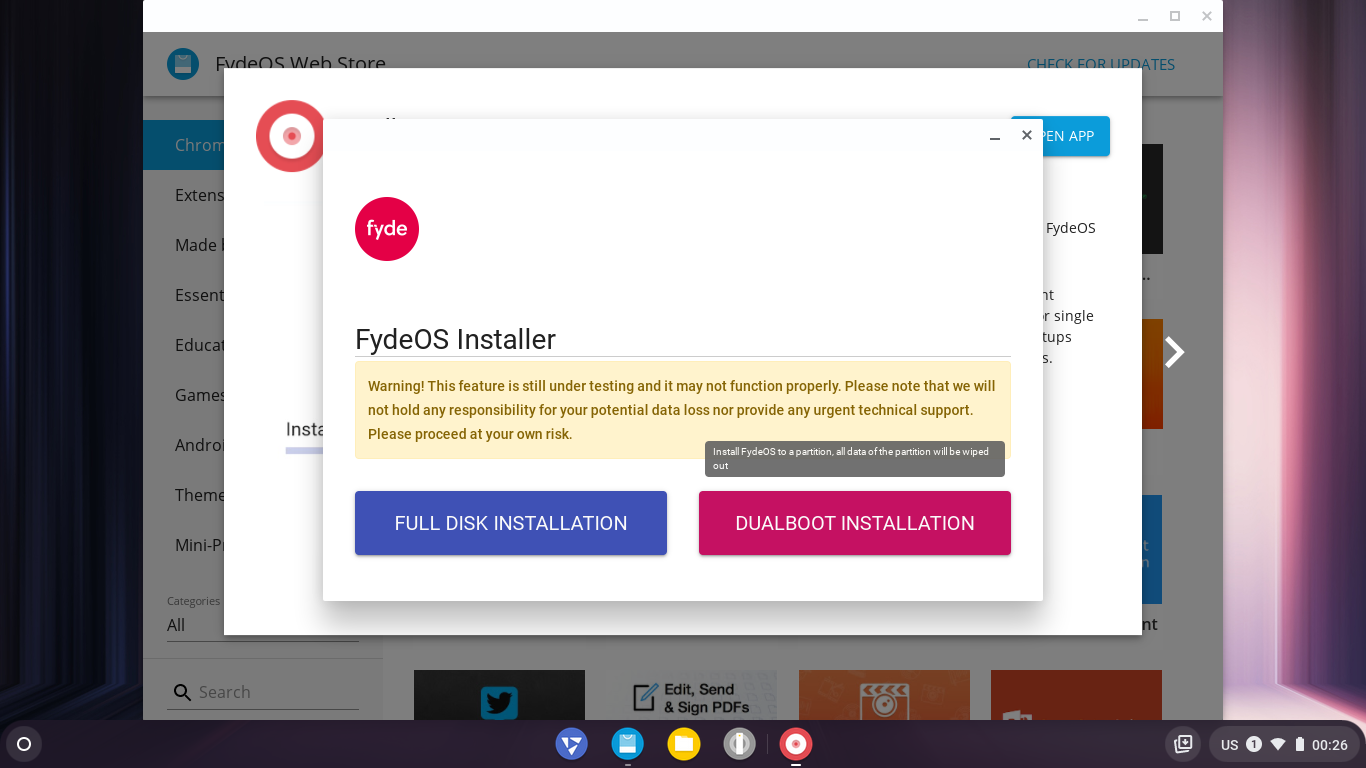
- Choose the Target Disk:
Under “Select System Partition”, pick your hard drive (e.g.,nvme0n1).
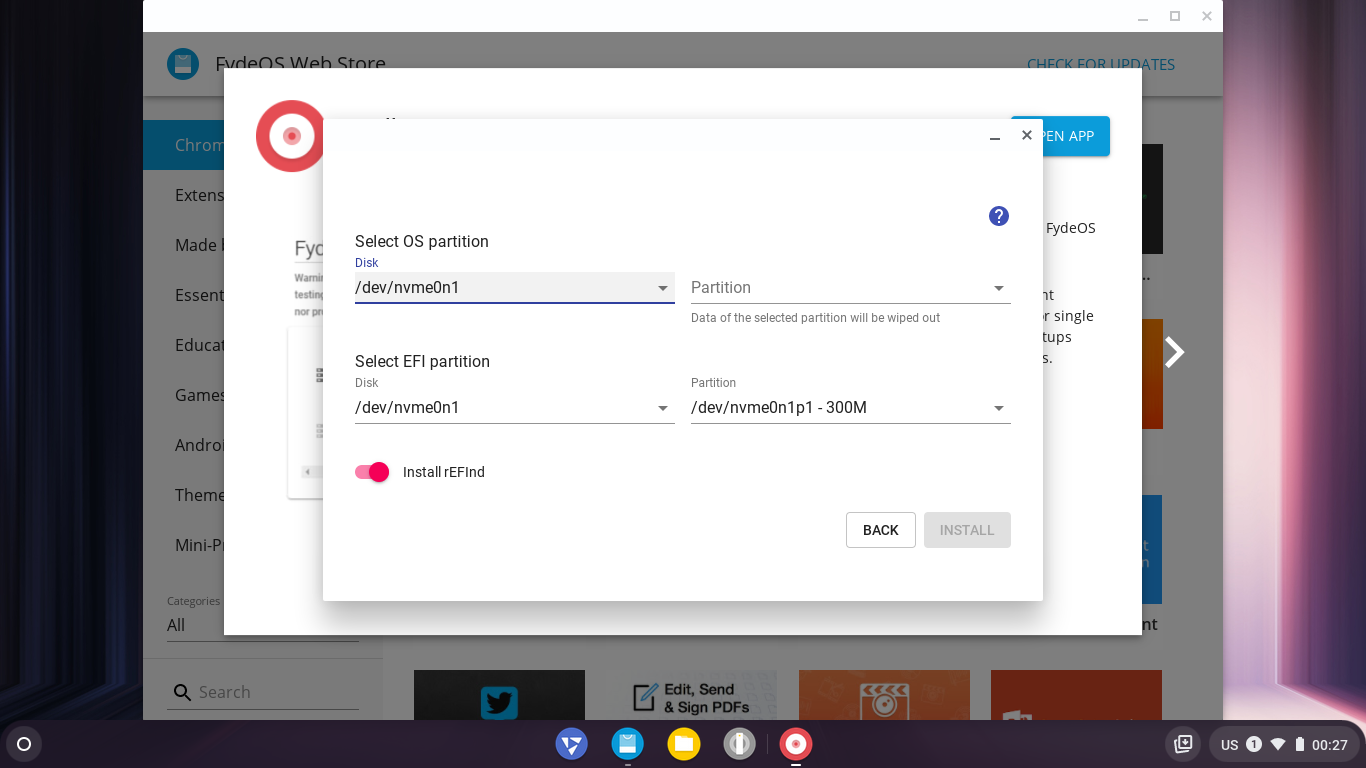
- Select the FydeOS Partition:
From the partition dropdown, choose the one you created. Double-check before proceeding. - Select the EFI Partition:
Choose the EFI partition (usually on the same disk).
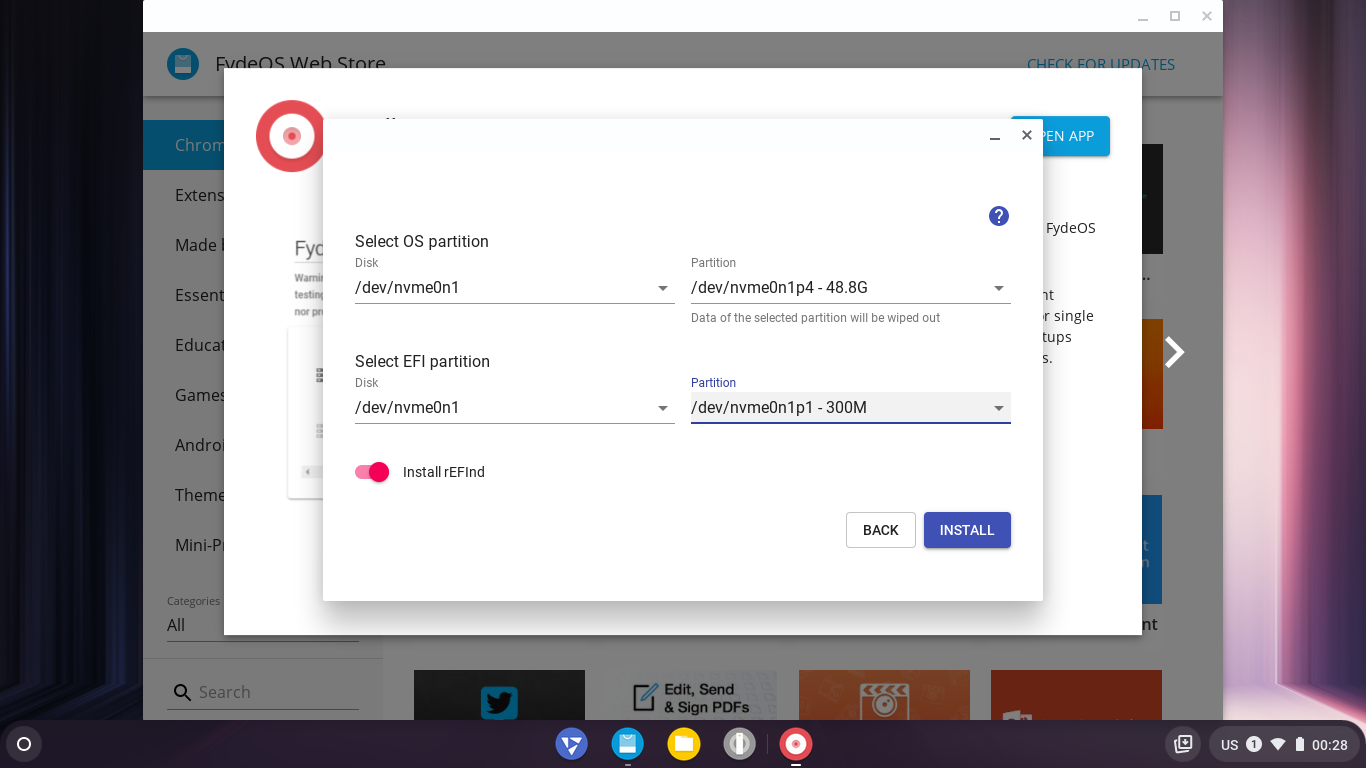
- Install rEFInd (Optional):
Enable “Install rEFInd” to add a boot manager if needed. - Begin Installation:
Click “Install”, verify your settings, and confirm to start.
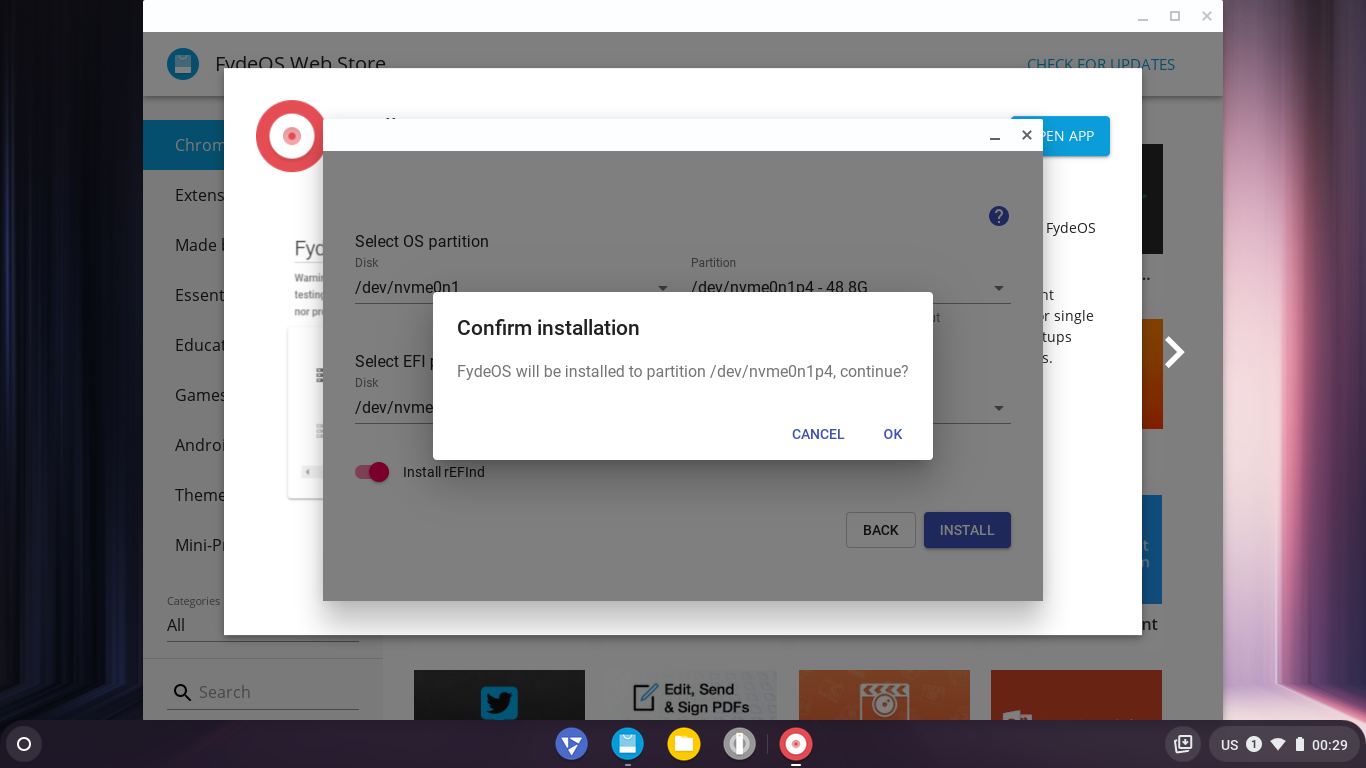
- Wait for Completion:
Monitor the progress (up to 30 minutes, depending on disk speed).
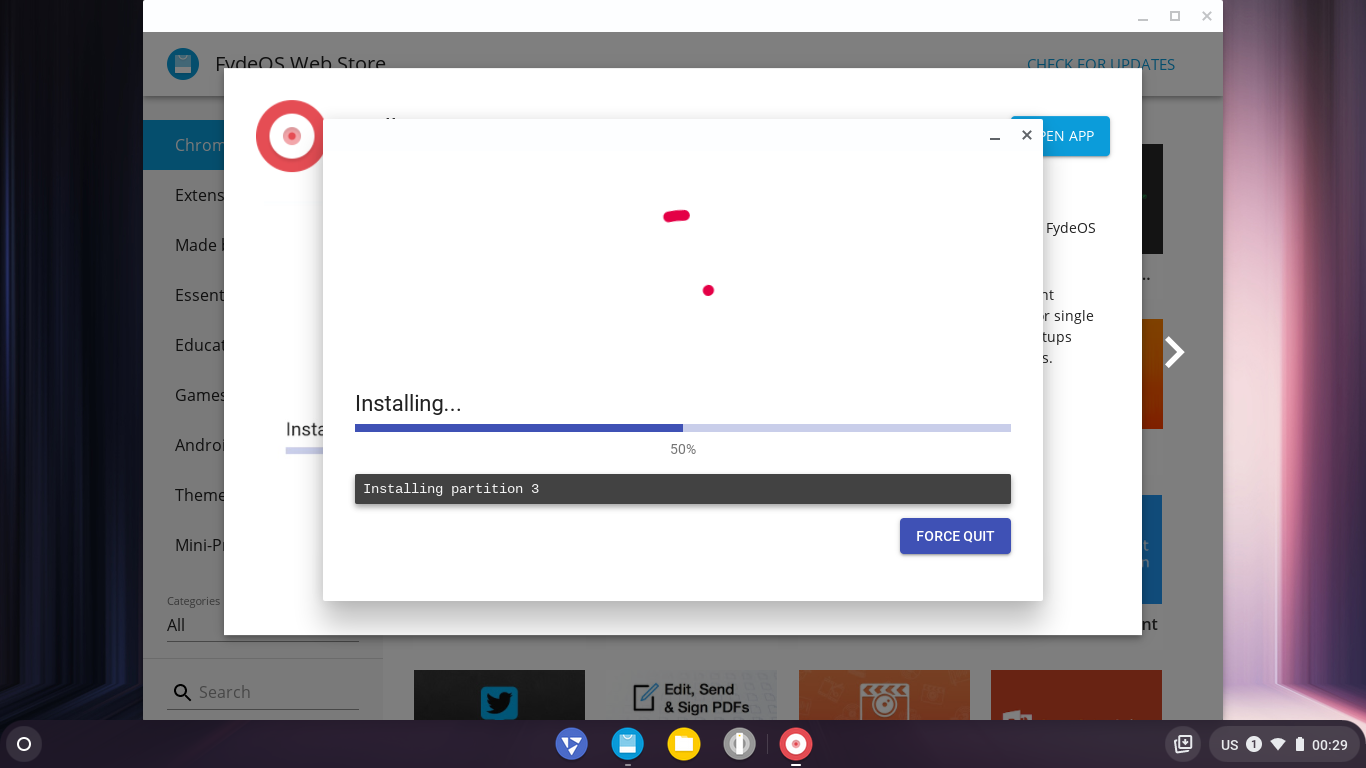
- Restart:
Once installation finishes, click “Restart” to boot into your new FydeOS.
4. Choosing Your OS at Startup
- If rEFInd is installed, a boot menu will appear on restart—use arrow keys to select your OS.
- If using another boot manager, configure it to include FydeOS.
FAQ
How long does installation take?
About 10 minutes, depending on your hardware.
Will my data be lost?
Warning: The installer formats the FydeOS partition and modifies the EFI partition, but other data remains unaffected. Always back up important data first.
Is OTA updating supported?
Yes, FydeOS supports OTA updates in dual-boot mode.
What if I encounter issues?
Document any error messages and consult the FydeOS Community for assistance.
Can I install another OS later?
Absolutely—simply adjust your partitions as needed.
How do I remove FydeOS?
Format the partition where FydeOS is installed to reclaim the space.