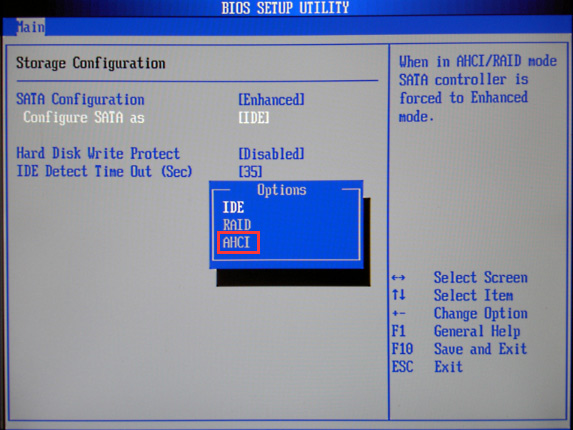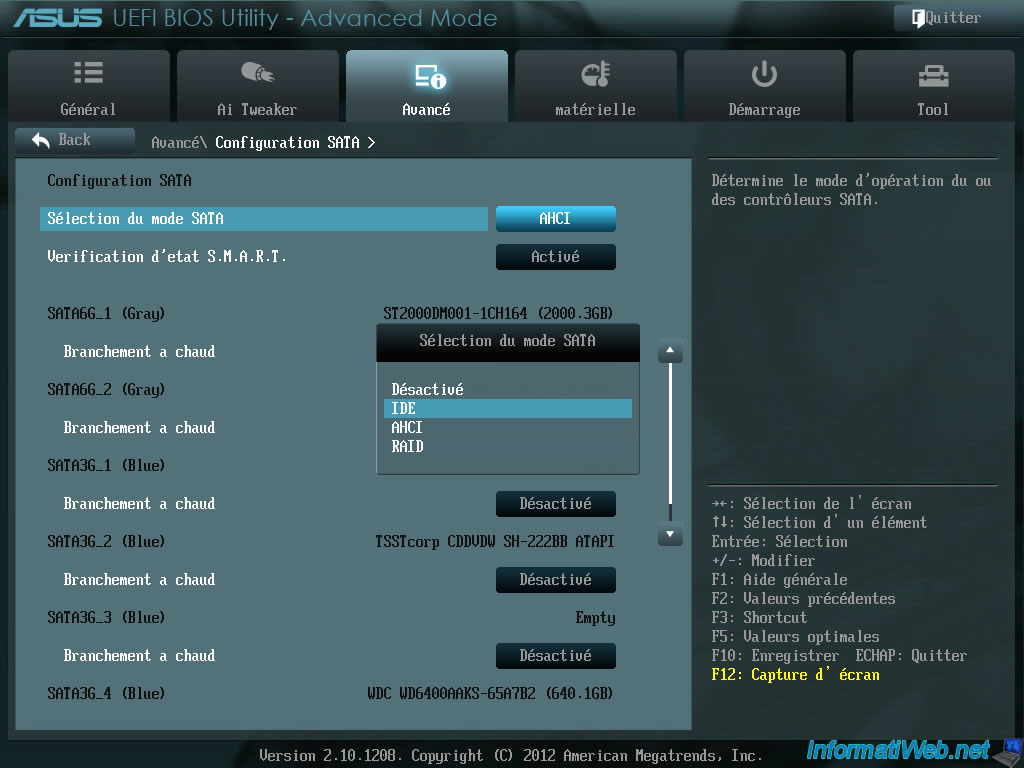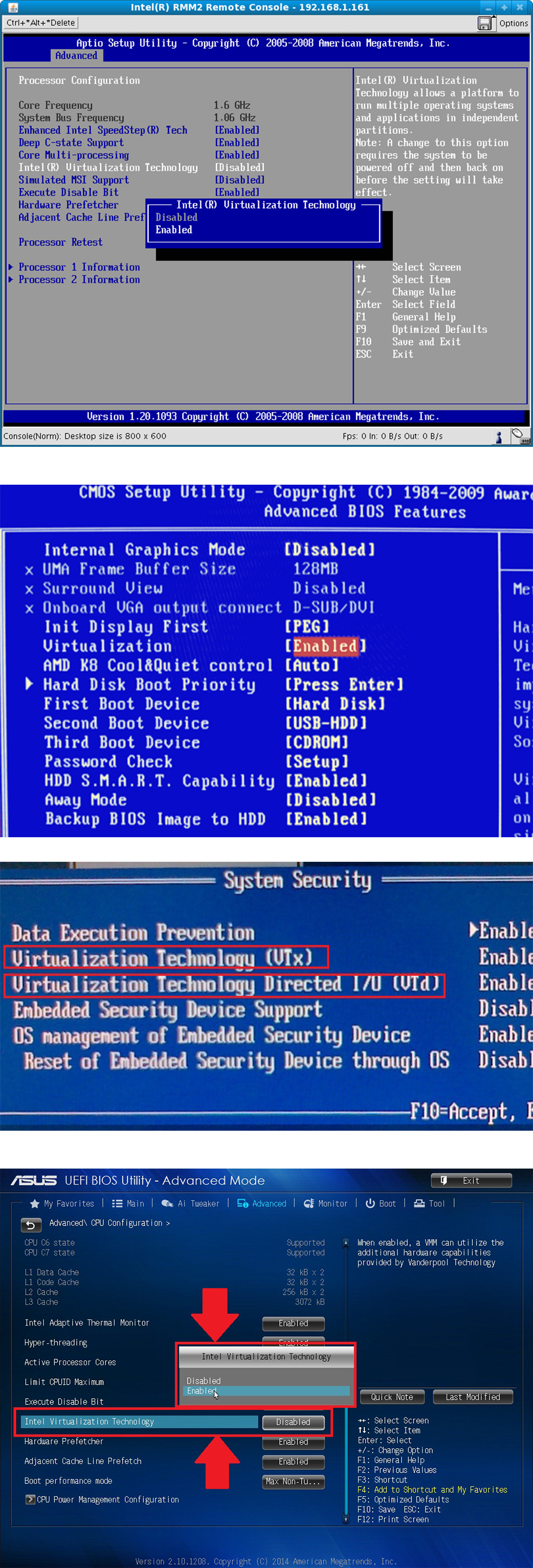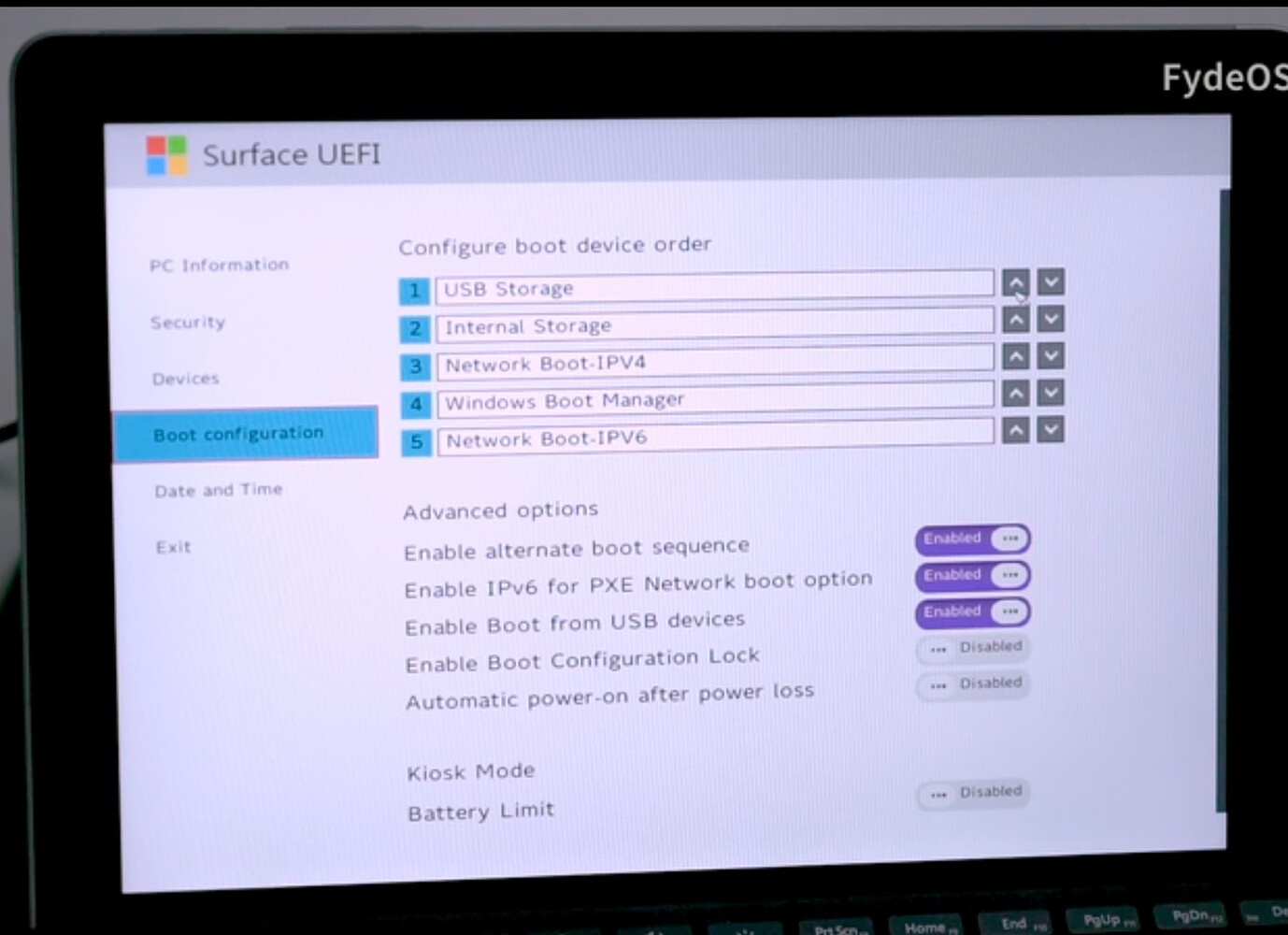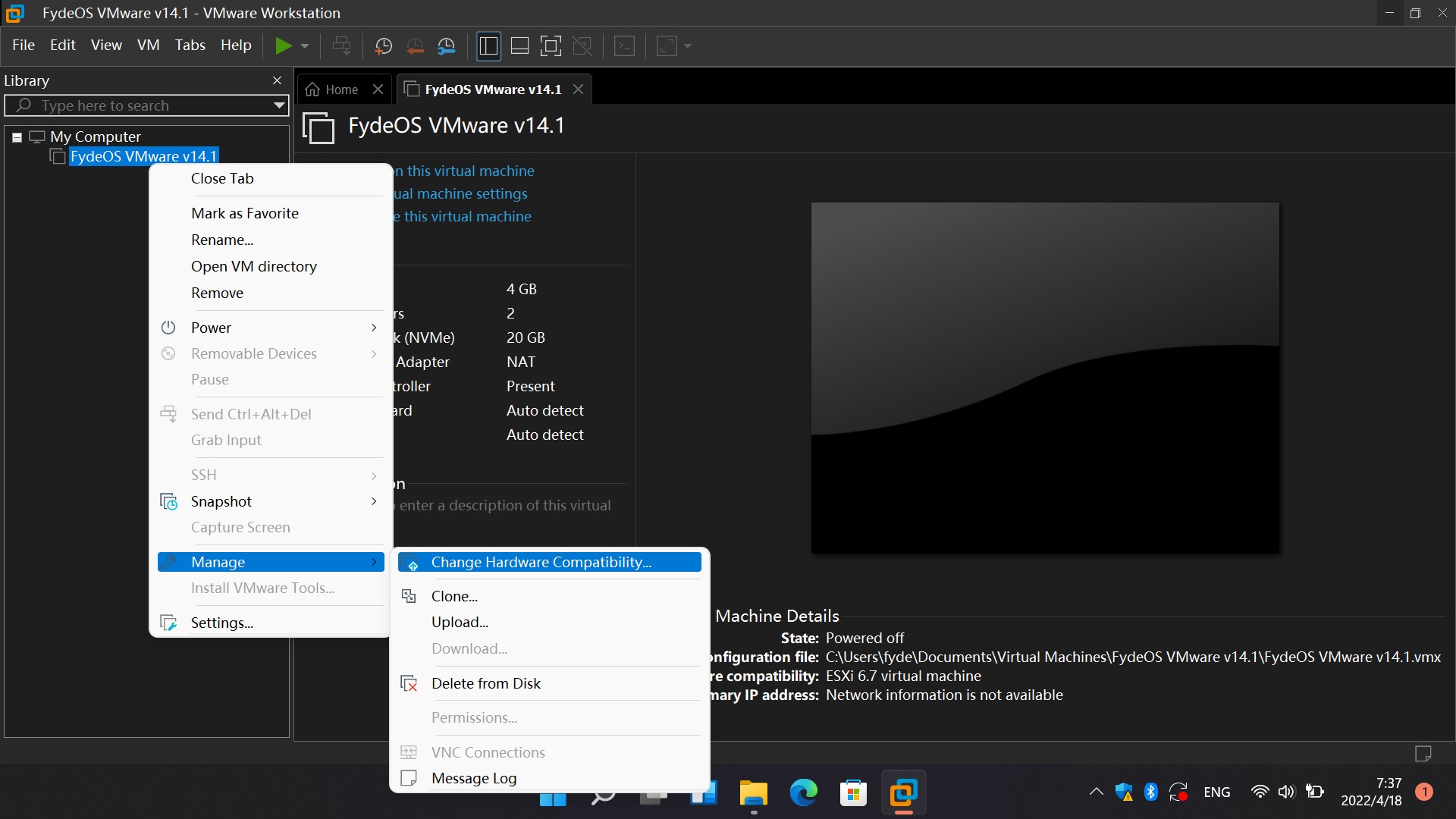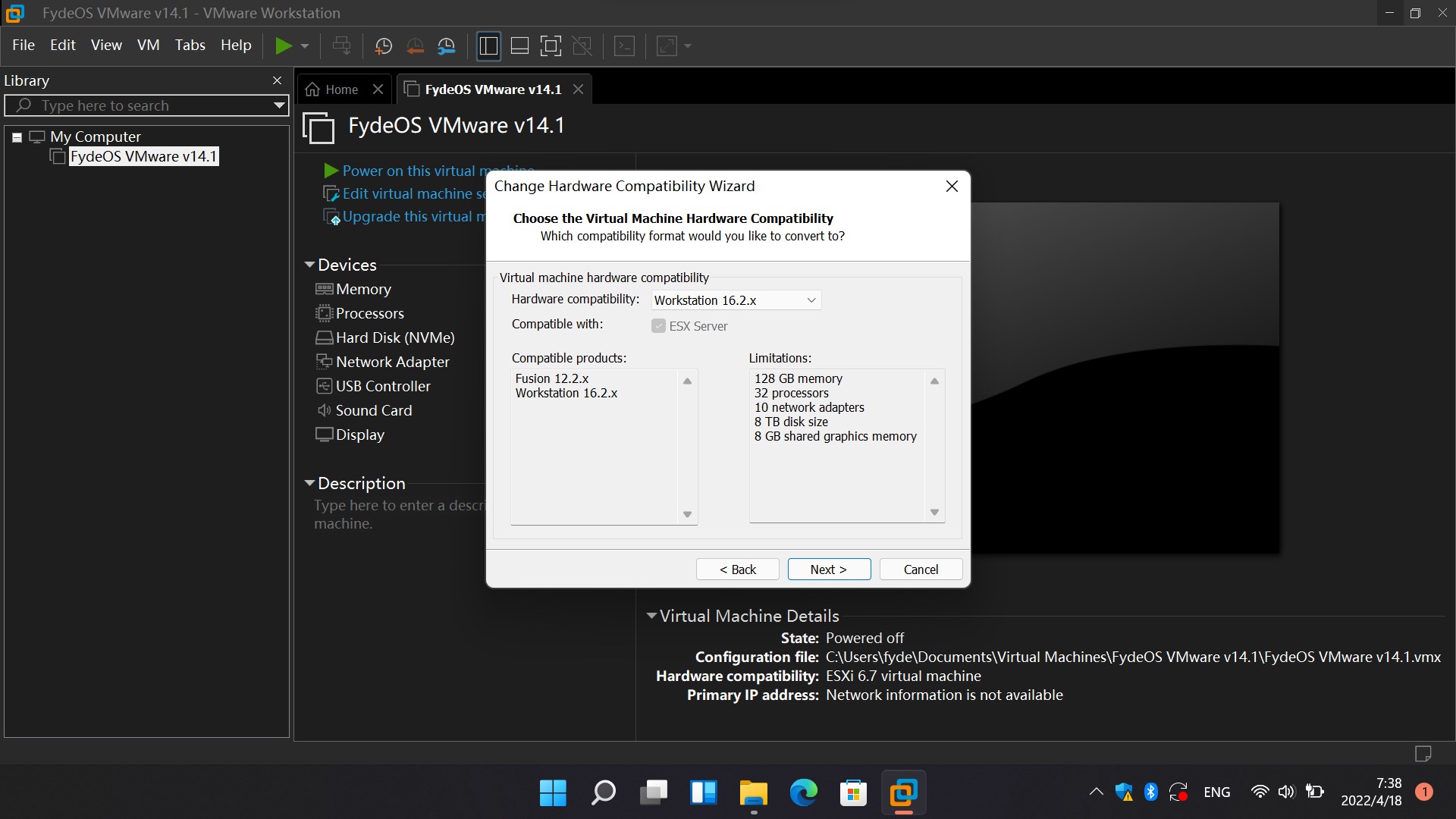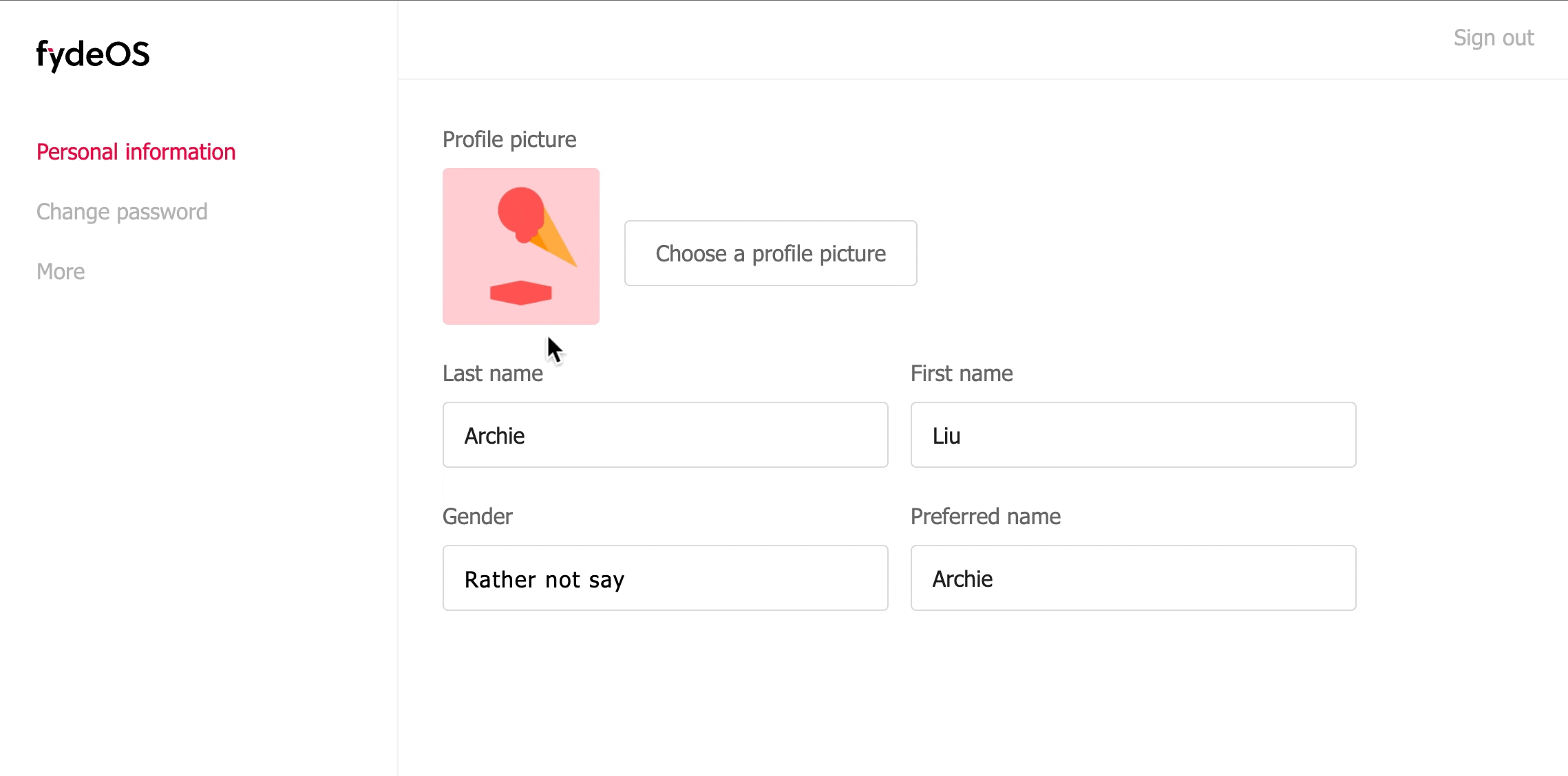FydeOS (Fyde pronounced like “fide” /faɪd/) is a lightweight operating system that carries a Linux kernel, it is powered by browser platform and container technology. It is very similar to Google Chrome OS in use.
FydeOS runs smoothly on most PCs that meet the minimal requirements. PC devices with FydeOS installed can perfectly support the latest web application standards and are compatible with Android applications and Linux environments, providing a Google Chromebook-like experience. Users can have a choice to opt for associated cloud services provided by Google as per Chromebooks, alternatively use services powered by Fyde Innovations, or opt for using a local account without any attachment to any provider.
FydeOS is based on the open source project The Chromium Projects, which we have modified and optimised to offer a more flexible user experience for whoever wishes to use FydeOS as part of their solution as well as the end users. FydeOS is a “Cloud-first” operating system that is tailored for this era where hybrid working has become parts of our lives.
Like Chromium OS, FydeOS was born out of the belief that all the applications and services we use today will increasingly move to the cloud. As browser platform and web technology continue to mature, we are convinced that most of the work you do today over the web will be possible in the future through a simple browser window. We are entering a whole new era where applications that need to be installed are a thing of the past.
Absolutely.
FydeOS is engineered with security as a priority, making it a reliable choice for your daily computing needs. Unlike traditional Windows PCs, FydeOS eliminates the necessity for anti-virus software or frequent malware scans, offering a seamless and worry-free experience.
However, it’s important to understand the security landscape of FydeOS, particularly in relation to its versions.
Prior to FydeOS v18 (Prosperous Aftermath), FydeOS was distributed with “developer mode” enabled by default, a nod to its developmental heritage. This mode granted users immediate access to advanced developer features, including bash-shell with admin rights, root filesystem access upon request, and secure shell access post-configuration. Whilst beneficial for experienced users capable of leveraging these features, the default activation of developer mode posed potential security risks. For instance, inadvertent command inputs or the compromise of physical devices could inadvertently jeopardise data security.
To learn more about the “developer mode”, read this.
In response to these considerations and aiming to replicate the secure, enclosed environment that ChromiumOS was envisioned to provide, FydeOS v18 and subsequent releases have altered their distribution approach. Now, “developer mode” is not activated by default. This change significantly reduces the risk of unintended system modifications. However, users who understand and accept the associated risks still have the option to enable “developer mode” manually. This strategic adjustment enhances security for a broader user base, especially in environments where devices are managed or controlled, whilst still permitting flexibility for those who prefer a more open and customisable system.
In conclusion, FydeOS is inherently secure and has been further fortified in recent versions. Users are empowered with the flexibility to tailor their security settings according to their preferences and expertise level.
Currently we have the following four main FydeOS releases, you may choose the release that suits you the best:
-
FydeOS for PC is the most popular FydeOS distribution, currently available in three variants, namely:
- Devices with Intel CORE Series 3rd to 8th generation processors and Intel HD series integrated graphics (codenamed
amd64-fydeos) - Devices with Intel CORE Series 9th to 11th generation processors and Intel Iris Xe series integrated graphics (codename
amd64-fydeos_iris) - Devices with Intel or AMD processors and AMD Radeon series discrete or integrated graphics (codename
amd64-fydeos_apu)
You will need to select the appropriate branch version for your device to download. You will need a USB storage media to boot the OS for the first time. Specific installation instructions for each release can be found on the corresponding download pages, if your device matches the description of the release, FydeOS for PC should be able to boot successfully and you shall be able to use it straightaway.
- Devices with Intel CORE Series 3rd to 8th generation processors and Intel HD series integrated graphics (codenamed
-
FydeOS for SBC is a version specifically tailored for SBCs such as Raspberry Pi and Radxa. It provides seamless integration with the hardware of these development boards, offering developers and enthusiasts the most outstanding desktop operating system solution available on the market. FydeOS for SBC empowers you to fully unleash the potential of your development board device, enabling more efficient and smooth experiences in both development work and entertainment.You can find the FydeOS for SBC version suitable for Raspberry Pi and other development boards on the download page.
-
FydeOS for You is a customised version for some of our selected devices, with better adaptability and support for device-specific features. If you happen to have one of these devices, it is recommended that you use the corresponding version. The installation is basically the same as for FydeOS for PC. The list of supported devices for FydeOS for You will be updated from time to time, please see the Downloads page for details.
-
FydeOS for VMware is our specially adapted FydeOS virtual machine image for VMware virtual machine clients. The idea for this release is for people to experience FydeOS in the easiest way possible, simply download the latest FydeOS for VMware client image file, follow the guide to experience most of the features of FydeOS on all major operating systems that have VMware clients installed. It is important to note that due to the design constraints of FydeOS and its subsystems, some of the features in the FydeOS VM are limited or unavailable, please read the FydeOS VM release announcement for details.
In the meantime, we have open sourced some of the core technologies we used to make FydeOS and maintain a Chromium OS that runs on embedded devices and single board development kits, including:
- openFyde: The open source version of FydeOS.
- Chromium OS for Raspberry Pi: Adapt to the famous single board computer development board Raspberry Pi and its suit (3B / 3B+ / 4B / Pi400).
- Chromium OS VM for VMware: The Chromium OS virtual machine adapted to the VMWware virtual machine client is also the technical basis of FydeOS for VMware.
Compared to other more traditional Linux distributions, FydeOS has special requirements for graphics drivers. This means that FydeOS can only be run on a limited number of compliant PC devices.
There are currently three variants of FydeOS for PC, namely:
- Devices with Intel CORE Series 3rd to 7th generation processors and Intel HD series integrated graphics (codenamed
amd64-fydeos) - Devices with Intel CORE Series 8th to 13th generation processors and Intel Iris Xe series integrated graphics (codename
amd64-fydeos_iris) - Devices with Intel or AMD processors and AMD Radeon series discrete or integrated graphics (codename
amd64-fydeos_apu)
If your device fits any of the above description, downloading the appropriate variant and follow the instructions to prepare a bootable USB drive. FydeOS will most likely be able to boot properly and run additional features such as the Android subsystem and Linux subsystem.
FydeOS (and its predecessor project Chromium OS) differs from other traditional Linux distributions in that its highly optimised and browser-integrated graphics stack (including the underlying graphics driver, hardware acceleration module and user-state window manager module) have unique implementations and provides FydeOS with a higher performance and user experience while limiting compatibility with hardware.
If for any reason you find that FydeOS does not work on your computer and you need help, please post a request for help in the FydeOS Community with as much detail as possible about your configuration and we and our community of enthusiasts and our customer service team will help you as soon as possible.
If you want to experience FydeOS at its best, try FydeOS for You.
FydeOS aims to adapt and be compatible with a wide range of hardware devices and peripherals. Due to the architecture of Chromium OS, FydeOS is currently less compatible with hardware devices that are not mainstream, not having mainline Linux kernel drivers or not supporting mainstream Linux distributions well.
A ‘device’ in this context may include, but not limited to
- Wireless NICs
- Ethernet cards
- Sound
- Printers
- Headphone jack auto recognition
- Touchpad
- Touch screen
- Stylus
- Fingerprint reader
- Camera
- Gravity sensor module
- Battery balance display
- Power management strategy
- Other unique external devices
If you find that your device is not recognised on FydeOS and is therefore missing functionality, you can try running Ubuntu Desktop on your device to check its compatibility with the Linux system. If the problematic device is recognised and works well under Ubuntu but not under FydeOS, please feel free to post to FydeOS Community and provide detailed hardware information to help our development team to improve the hardware compatibility.
For experienced developer and power users, you are also more than welcome to check out openFyde where we provide guides and recipes for you to tweak the kernel drivers by yourself.
In addition, FydeOS for PC may have different degrees of compatibility issues on x86 Chromebook devices, as FydeOS was built to include support for more PC devices by removing Chromebook-specific optimisations from upstream projects. For Chromebook devices that are still in support, we still recommend using Google Chrome OS for the best experience.
We are working hard to improve the wifi compatibility. If you can’t solve the wifi problem, please post in the Community and leave the brand and model of your computer’s wifi NIC. We will try our best to adapt the chip in future releases.
The use of FydeOS for PC, FydeOS for SBC and FydeOS for VMWare is free and perpetual. But it does not include the value-added services of FydeOS.
Value-added services in this context include but not limited to:
- System upgrade Over-The-Air(OTA)
- Work order and support ticket with SLA guarantee
- Commercial grade help desk support provided by the FydeOS support team to help you solve problems
The value-added service charging plan for FydeOS for PC is still in the making, stay tuned.
Since September 2020, we have launched the “FydeOS Subscription Service” to devices covered by FydeOS for You. For more information about FydeOS subscription service, please refer to this question.
FydeOS is committed to providing more complete industry solutions. Our current business model revolves around solution customisation, technical consultation and volume licensing. If you are a corporate customer who intends to adopt FydeOS as part of your digital transformation solution, please contact us.
What is the FydeOS Subscription Service?
The FydeOS Subscription Service is a value-added service that we launched in September 2020 together with “FydeOS for You” releases.
Each device with FydeOS for You installed will be given a 90-day trial period from the first time it is activated. If you feel that FydeOS for You can help you, you can choose to pay for a FydeOS subscription fee during the trial period. After successful payment, your FydeOS for You device subscription will be valid for an additional 365 days from the time of payment.
How is the FydeOS subscription service charged?
Effective 1st Aug 2023, the cost of the FydeOS subscription service is £14.99 per year.
FydeOS subscription service give me?
- Continued unrestricted access to FydeOS for You and all its support cloud services.
- Ongoing system updates, delivered Over-The-Air to FydeOS devices.
- The FydeOS Community allows you to link your subscribed device ID and unlock the “Patron” badge. With it you will be able create technical support tickets about FydeOS and they will be responded by a dedicated support team.
What happens to my FydeOS for You device if I don’t choose to pay for the FydeOS subscription service?
After the FydeOS for You trial period has ended, if the system does not detect a valid subscription, it will apply limit to the usage of the system, but it will give you plenty of time to save your existing work and backup your data.
If you feel that FydeOS for You can help you, please consider paying for a FydeOS subscription.
The energy and effort required to release and maintain FydeOS for You, which is individually optimised for different devices, is significantly higher than maintaining FydeOS for PC; the full FydeOS experience also requires a range of cloud services, which are not cheap to maintain.
We want to bring you the best FydeOS experience possible; this means we are not interested in inserting ads, reselling your privacy or any other inelegant means of monetisation.
At the same time, we believe that ‘donations’ are a less controllable and less than fair way of generating income. For the FydeOS for You product and its simple usage scenario, paying for a subscription in exchange for value-added services is definitely the most straightforward and by far the most fair way.
We hope that FydeOS for You will be of help to you, and if you approve of FydeOS, please consider paying for the FydeOS subscription plan.
After booting from a USB storage drive, make sure that FydeOS is compatible enough on your PC device to your satisfactory. To utilise the full functionality of FydeOS you will need to install FydeOS to your hard drive due to the limited i/o speed of the USB media.
We currently offer two installation options, a full disk installation or a multi-boot installation with another operating system. Once you have finished testing FydeOS on the USB stick, you can download the “Installer” app from the “FydeOS Web Store” > “Made by FydeOS”. In the “Installer”, select “Full-disk installation” and the appropriate drive to perform a full disk installation. You can also do a full disk installation by using the commandline.
For a multi-boot installation with other operating systems, please refer to this tutorial. It is important to emphasise that these tutorials assume that you are not new to the day-to-day operation of multiple operating systems and have a minimum level of familiarity. If you find these tutorials difficult to understand, please seek the help of a friend or go to the FydeOS Community for help. If you are not sure, please do not continue.
From FydeOS v12 onwards, the installation wizard is now available right from the first boot, you can follow the on-screen instructions to install FydeOS on your device’s hard drive.
The Google Play Store requires appropriate licenses from Google for distribution. Apps distributed through the Google Play Store are often dependent on Google’s service framework and will not function properly if they are not officially authorised by Google to be installed into the operating system.
However, you can configure Google Mobile Services manually by methods provided by https://opengapps.org/. We have hence packaged an Open GApps configurator app (available in FydeOS Web Store) that could allow you to finish the configuration in a few simple steps.
It should be noted that this feature is currently in experimental stage and availability cannot be guaranteed.
Due to the major security upgrades in FydeOS v18, you need to follow certain steps to install Open GApps properly. First, you must enable Developer Mode to access the core settings of the system. Then, to allow writing on the system partition, you need to switch off root filesystem verification according to the instructions provided. These changes affect the security settings of the system, so it’s important for users to carefully review the guides and warnings to understand the potential risks involved.
Please note that the Android subsystem and Android related features are currently only available for Intel series graphics cards or AMD Radeon series graphics cards, please choose the corresponding variant of FydeOS for PC to download and install. If your device meets the description of the corresponding variant but cannot run Android apps successfully, please post a request for help in the FydeOS Community with detailed configuration information and we will try to help you out.
After logging into the system for the first time, the system will automatically download the latest version of the supporting extensions and required files for activating your Android subsystem from our servers, please bear with us on this. Once things are ready these apps will be installed automatically, i.e. they can be found in the app launcher.
To run Android applications, you need to manually activate the Android subsystem that comes with FydeOS. The activation process can be started by launching ‘Android Settings’ app, which has a green icon with an Android logo on it. The Android subsystem has a separate ‘End User Agreement’ which you should read carefully. You will only be able to activate the Android subsystem if you check the box and click “Confirm Activation”.
In recent versions of FydeOS, upon booting up to the desktop for the first time, the OS will also prompt you to activate your Android subsystem by giving you a notification.
Once the Android subsystem has been successfully activated, the Android subsystem Settings app will open. The “Android Settings” application is the entry point for accessing the Android settings app afterwards.
You can install some Android applications via the FydeOS Web Store. In addition, FydeOS comes with “CoolApk” as the default Android app shop. It’s uninstallable if you do not wish to use it.
Of course, you can also download the apk file and double-click it to install the apk by “side-loading” it, or install an Android app store of your choice and install new Android apps from there.
We have tested CrossOver Chrome OS provided by CodeWeavers on FydeOS. With this app you can run some of the popular Windows applications on FydeOS.
It is worth noting that CrossOver Chrome OS needs to run under the Linux subsystem of FydeOS. The software is available for a 14-day free trial and currently retails for $39.95.
You need to activate the Linux subsystem on your FydeOS device before you can install and run Linux apps.
Once you have your Linux subsystem successfully activated and configured, you will be able to install Linux packages and software from the commanline interface (by using the “Terminal” app). You will also be able to install packaged Linux applications (in the format of .deb files) by directly double clicking these package files in the “Files” app.
With FydeOS for PC, you can use the username chronos to log in to the system’s command line (shell) environment. The account is passwordless by default. In addition, you can use the sudo command gain root privilege.
Note: from FydeOS v17 and openFyde r114 onwards, `sudo su` will no longer work. Please use `sudo -i` instead. Older versions will not be impacted.
For security reasons, we recommend that you change the password as soon as possible.
For how to change the shell access password of FydeOS, please refer to this knowledge base document.
Due to the wide variety of device hardware, installing FydeOS can occasionally present challenges. This guide aims to simplify these challenges with straightforward solutions.
How to Solve Common Installation Issues:
- Switch from MBR to GPT: FydeOS necessitates your disk being formatted to GPT. Utilise tools in accordance with Microsoft’s guidelines or opt for DiskGenius.
- Disable Software Write Protection: For multi-boot configurations, confirm the absence of software write protections, such as Windows BitLocker, on the target disk. Ensure BitLocker is completely disabled prior to proceeding.
- Switch to UEFI Boot Mode: FydeOS requires UEFI boot mode. Change your device’s boot mode to UEFI in the BIOS settings.
- Address EFI Partition Write Protection: Should EFI-related errors arise, adjust the BIOS settings concerning CSM mode, boot sequence lock, and secure boot. Additionally, ensure the “Configure rEFInd” option is deactivated before initiating the installation.
- Inspect Your USB Drive: Installation impediments or erratic errors may suggest problems with your installation medium or target drive. Opting for a new USB drive or disk is advisable.
- Choose a High-Speed USB Drive: Opting for a high-speed USB drive can significantly enhance the installation experience.
- Attempt Reinstallation: Should initial installation attempts falter, a subsequent attempt may prove successful.
- Enable AHCI mode: AHCI mode can improve the performance and stability of the hard disk. In some cases, enabling AHCI mode can solve the problem of FydeOS installation failure.
For a deeper dive into troubleshooting or to share your installation experiences, we warmly invite you to explore the official FydeOS documentation or join the vibrant discussions in our community forum.
Yes, FydeOS for VMware is now available and can be downloaded from the download page. Note that this VM image is only available for VMware Workstation Pro 15 , Workstation Player 15 and WMWare Fusion 11 (or newer version of them). If you wish to run FydeOS VMs on a baremetal VM controller, only VMware ESXi 6.7 is currently supported.
It is important to note that due to the specific design of FydeOS and its subsystems, some features in the FydeOS for VMware are limited or unavailable (see the FydeOS for VMware releasenote for each release). For the best experience, we recommend that you use the FydeOS for PC or FydeOS for You.
We are sorry that FydeOS is not fully compatible to the computer that you are currently using. If you would like our help, here are what you can do:
- Try booting a more conventional Linux distribution such as Ubuntu Desktop on your device to compare and document the difference.
- Try booting Chrome OS Flex and check if it makes a difference.
- Describe in detail the hardware component that does not work, including the make and model of the hardware, whether it is supported by other Linux distributions, driver information, etc.
- Post the above details to the Community.
We are sorry that we cannot make any promise or commitment to individual users, but we will do our best to support you if we receive a sufficiently detailed porting request.
You can use a disk management tool such as Disk Genius to delete all the partitions on the USB stick and create a new one, formatting it with the file system you want.
A simpler solution is to use balenaEtcher or rufus to flash a single-partition iso image to the USB stick to restore from the multi-partition state created by FydeOS image.
Starting from FydeOS v18, our single-board computer products will be spun off from FydeOS for You to form a new product line, FydeOS for SBC, with a pricing strategy identical to that of FydeOS for PC/SBC.
If you want to get automatic updates for FydeOS for PC/SBC, make sure the option “Automatically keep my FydeOS running the latest version” is turned on in the system settings.
There are two types of updates to FydeOS for PC/SBC:
- Minor maintenance updates, for example from FydeOS for PC/SBC
v17.0tov17.1. Whenever this is available FydeOS will automatically download the necessary payload automatically and perform the updating procedures. When everything is done, you can simply restart FydeOS to automatically switch to the latest version, of course you can do this at any time you find convenient. - Major milestone updates, e.g. from FydeOS for PC/SBC
v17.1tov18.0. In FydeOS for PC/SBC, such updates cover the Linux kernel as well as other system components, including but not limited to Chromium the browser. FydeOS for PC/SBC releases(including all variants) are not specific to a particular model of device and there is no guarantee that every major update will run smoothly on your PC. Therefore, we have decided to suspend the automatic major milestone version update of FydeOS for PC/SBC. When this comes available, you have the following 2 options:- You can download the latest version of FydeOS for PC/SBC and reinstall it yourself. From there, you can also determine how well the latest version is adapted to your device. However, your previous usage data and installed apps will be erased.
- For those who wish to retain their usage data, there is also the option of an OTA update for a small one-off fee. Of course, to ensure that the latest version is fit for purpose, it is recommended that you test it on a USB stick before deciding whether you need to update to the latest version.
The following FAQ is to explain this slightly complicated situation regarding charging a one-off fee for OTA updates:
Q: Why do I need to pay?
As the user base of FydeOS for PC/SBC has proliferated, the cost of cloud services behind each major version update has increased significantly, which is one of the reasons why we decided to suspend major version OTA updates. We want to maintain the best experience that FydeOS brings you, which means that we reject all inelegant ways of monetisation, for example, by inserting ads into FydeOS or reselling your private browsing data so others can track you. In response to suggestions for opening a ‘donation’ channel, we have always felt that this is an uncontrollable and unfair way of doing things. We have therefore decided to offer major milestone OTA updates for a one-time fee for those who want them, which is the most straightforward and fair way we can think of at the moment.
Q: How much does it cost?
Effective 15 Aug 2023, the cost of each major milestone update is 2.49 GBP.
Q: What am I actually paying for?
Most of what you pay is for CDN traffic, including roughly 2GB of data that is transferred from commercial CDN servers to your local device, and for our back-end operations and maintenance costs to support the cloud service.
Q: Can I still use FydeOS for PC/SBC if I don’t want to pay for it?
Yes, of course you can. You can turn off the “Automatically keep my FydeOS running the latest version” option and keep using the current version. You can also re-download and install the latest version of FydeOS for PC/SBC.
Q: Will I have to pay again for each major release in the future if I want to update it over-the-air?
Yes.
Q: Can I get a refund if I don’t like the update and wish to rollback to previous version?
No. You have already consumed the traffic for the update so we cannot refund you for this.
Q: What happens if the update breaks my machine?
Sorry for that. It’s likely that your machine is too old and it’s somewhat not compatible with the update. You can rollback to the previous version(by selecting the alternative boot entry from the grub menu). To avoid awkwardness like this, it’s recommended that you verify the working order of the new major release on your PC by booting it on a USB device before you update it via OTA.
Through testing, we have found that FydeOS booted from a small form-factor USB stick suffers a significant performance penalty, it’s ideal to use a USB3 external SSD. For the best experience, try installing FydeOS onto your hard drive.
In addition, we have received feedback that many users have tried to install FydeOS on older hardware devices in an attempt to rejuvenate them. While this is indeed one of the benefits of FydeOS, many older hardware disks have irreversible damage caused by over-writing, resulting in significant disk i/o bottlenecks. Errors caused by hardware wear and tear are often not obvious and difficult to reproduce consistently, with ‘laggy’ being one of the more common manifestations. All consumer electronics have a finite lifetime, so if your device is old and slow, do consider replacing it or at least replacing its components.
FydeOS comes with a browser extension called “FydeOS System Controller” by default (id: mofiofjpikncjaigmdlblhojbnkabako). This extension provides indispensable system functions for FydeOS and is an essential part of FydeOS system, therefore you are not able to remove it manually.
There are many permission authorisation items granted for the extension and they are displayed on the extension detail page. Don’t worry, this plugin only provides services for FydeOS and its affiliated functions, the interfaces involved in the bottom layer of the system are protected by solutions such as minijail (see Design Document), which guarantees the overall security of the system to the greatest extent.
We can only guarantee that operating system images distributed from official FydeOS download page bearing the FydeOS logo are secure, harmless and comply with our Privacy Policy and other legal provisions relating to Data Protection Act in the United Kingdom.
We cannot guarantee the security of FydeOS-like operating system products distributed by third parties, derivative products based on FydeOS technology, or distributions based on open source projects maintained by Fyde Innovations.
The Chromium OS open source project, on which FydeOS is based, takes security very seriously. If you become aware of a significant security risk in Chromium OS (and any underlying components that come with it) that has not been or has been disclosed, please do not hesitate to reach out for us.
Don’t worry, this is normal and you must not format these partitions, otherwise FydeOS will not work properly.
(The prompts in Windows are annoying, we know…)
Yes, it does. Given that this is a rather sensitive issue, here is an explanation in human readable language (rather than the Privacy statement that you wouldn’t be bothered to read).
- The privacy information currently collected by FydeOS comes mainly from your active notification, rather than being silently collected in the background.
- For example, the name, mobile phone number and other personal identifiable information you fill in when you sign up for FydeOS account is stored in the database. This process is (by far the major) part of FydeOS’s privacy collection practices.
- There are no features within the FydeOS system that collect any private information about you while you are using FydeOS. However, when you visit websites using your browser, major websites will still use cross-domain cookie technology to identify your online behaviour. This situation has nothing to do with FydeOS.
- When you use the web services provided by FydeOS, the server records some of the data carried by your access request, such as the time of your request, your IP address, the device ID and account information of the service you accessed, etc. In order for the service to continue, this information is stored in the server. The collection of this information is necessary in order for the services to continue, otherwise they would not be able to work properly.
The specifics of what is collected and the legal boundaries within which we use and protect our users’ private information are detailed in our Privacy Policy, which you are advised to read at your earliest convenience.
Before you start using FydeOS we ask that you read and agree to our End-User-License-Agreement. By continuing to use FydeOS and its affiliated products you are agreeing to our Privacy Policy.
If you cannot find the “Developer Options” entry in the Settings to activate the Linux subsystem, it is possible that CPU virtualisation related features are disabled. Different motherboards have different BIOS setup screens and the relevant settings can be found in the following figure.
If you do not find the relevant settings in the BIOS, it is possible that your device CPU does not have virtualisation-related functions and cannot support Linux subsystems.
This is probably due to a problem with the initialisation of the corresponding Linux app, which has prevented it from starting properly. You can start the Linux app from the command line in the “Terminal” app to see the messages printed on the standard output, which will help you to locate and solve the problem more quickly.
By the way, yes, you need to know how to start Linux app from the command line interface as a prerequisite, this is apparently outside the scope of this question :p
Before proceeding with a multi-boot installation, the boot items must be reordered in UEFI Settings to ensure that “Internal Storage” is above “Windows Boot Manager” (Internal Storage takes precedence over Windows Boot Manager) as follows:
If you have already completed the installation, you can re-install it after adjusting the boot order, checking the rEFInd option and rebooting after the installation to see the rEFInd multi-boot option normally.
-
It is possible that the problem is caused by the compatibility version setting of the virtual machine image, which can be manually adjusted to the highest or matching version number of the current VMware Workstation, as follows.
-
If your host is running a Linux operating system and you get an error message related to “mesa3d” after starting the VM, you can try to manually modify the configuration file (.vmx file) of the FydeOS VM and add the following configuration information.
mks.gl.allowBlacklistedDrivers = "TRUE"
We have had reports that playing certain Android games (most probably games off the Play Store) will cause game accounts being banned by the vendor. This is probably because some game vendors may treat FydeOS Android subsystem as a programmable cheating machine, in order to maintain fair gameplay so they disallow players to join via FydeOS Android Subsystem or any other uncertified Android emulators.
Unfortunately this is nothing that FydeOS can do to help, nor we have the resources to test every game in the open market and highlight the results. If you wish to use FydeOS for your Android games, proceed at your own risk.
- You can activate the Linux subsystem and install the Linux version of the Steam client in the Linux subsystem. To do this, open https://store.steampowered.com/about/ in your browser, download the correct version of the Steam client deb file, and complete the installation to use Steam.
- You can enable the Borealis component included with FydeOS and use the experimental Proton technology to run the Steam client and play Windows platform games. Currently, Borealis only supports certain FydeOS variants, and there are requirements for the system configuration and the version number of FydeOS. For more details, please see this KB article.
If you are experiencing abnormal video playback while using FydeOS, such as videos not playing or appearing in black and white, you may need to disable hardware acceleration for video decoding and encoding.
Here are the steps to follow:
- Open the Chromium browser.
- Enter chrome://flags in the address bar.
- Search for “hardware-accelerated”.
- Disable “hardware-accelerated video encoding” and “hardware-accelerated video decoding”.
- Restart your device.
If you wish to permanently close your FydeOS account and erase your personal data, please follow these steps:
- First, click on “FydeOS Account – Basic Information“.
- Confirm your “Country or region” and login to your FydeOS account using either your registered mobile number or email address.
- Once logged in, navigate to the left-hand menu and select “More Settings”.
- Click on “Delete Account,” read the information presented, and then click on the “Delete Account” button.
- Check the prompt to confirm your selection and click “Delete Account.”
- The system will request that you confirm the account deletion process by sending a verification code to your registered mobile number. Click “Confirm” to proceed.
- In the prompt, enter the 6-digit verification code that you received within the specified time frame. You will need to obtain a new code if you miss the time frame.
- Your FydeOS account has now been deleted. Thank you for choosing our services.
Experiencing issues with your FydeOS for PC device waking up from sleep mode can be quite frustrating. Luckily, we have a detailed guide that can help you resolve this issue by using hwtuner to adjust the sleep mode settings.
hwtuner, also known as FydeOS Hardware Tuner, is a powerful command-line tool designed for debugging and optimizing system functions. To get started, please follow the link to our comprehensive guide on using hwtuner to adjust your FydeOS sleep mode.
Our mission is to offer products and services that cater to a global audience. To accomplish this, we have developed two separate editions (not to confuse with the variants of FydeOS for PC) of our product and service offerings accessible through https://fydeos.com and https://fydeos.io, respectively.
In preparation for the separation of our product and service offerings, we sent out an official communication earlier in 2023 to inform users about the changes that would be implemented regarding data geolocation, details here.
Beginning from FydeOS v17 and effective 1st August 2023, if you download any FydeOS image or use any FydeOS service from https://fydeos.io, the associated service offerings will be administered by our UK-based legal entity. Your data will also be stored and processed in the UK and some other selected data centres in the EU. It’s important to note that these services fall under the jurisdiction of the United Kingdom. For details, please read our Privacy statement.
If you are attempting to upgrade your existing FydeOS installation to v17, we will serve you with the correct edition based on your earlier choice of data geolocation. If we do not possess such data on you, we will provide you with an edition based on the current geolocation of your IP address.
FydeOS v17 introduces the option to customize the system UI color scheme, enabling you to harmonize your interface and wallpaper. This enhancement brings the overall visual experience of the system closer to the “Material You” design language. This feature is currently in the experimental phase. If it’s not natively supported on your system, please follow the steps below:
Step 1: Boot FydeOS Using a USB Drive
To ensure system stability and security, we recommend initiating relevant tests using a USB drive.
Step 2: Edit Chrome Dev Configuration File
- Press Ctrl + Alt + F2 during the OOBE environment to access the terminal.
- Enter
chronosto enter the shell environment. - Input
sudo mount -o remount rw /to remove the read-only restriction. - Input
sudo nano /etc/chrome_dev.confto edit the file.
Step 3: Remove the Disabled Field and Save
- Delete the
--disable-features=Jellyfield from the file. - Press Ctrl + X to exit Nano, then press Y to confirm saving changes, and finally press Enter.
- Input the command
restart uiand press Enter to restart the user interface. - Press Ctrl + Alt + F1 to return to the user interface or simply reboot the system.
- After returning to the user interface, ensure that you can log in to the system without black screens, etc.
After conducting the relevant tests and confirming normal operation, you can enable the feature on FydeOS by following the above steps.
Addressing the Black Screen Issue:
- If you encounter a black screen issue after enabling the Jelly feature, you can follow these steps for resolution:
- While in the black screen state, press Ctrl + Alt + F2 to access the terminal interface.
- Enter
chronosto enter the shell environment. - Input
sudo mount -o remount rw /to remove the read-only restriction. - In the terminal interface, input the following command:
sudo nano /etc/chrome_dev.conf. - Navigate to the relevant field in the file and re-add
--disable-features=Jelly. - Press Ctrl + X to exit Nano, then press Y to confirm saving changes, and finally press Enter.
- Input the command
restart uiand press Enter to restart the user interface. - Press Ctrl + Alt + F1 to return to the user interface or simply reboot the system.
If you notice that your FydeOS for You subscription has been unexpectedly lost, it might be due to a change in the hard drive or a modification in the MAC address. In such cases, please follow the instructions below to carry out a subscription transfer.
Self-Service Subscription Migration
Note: This transfer method is only applicable for users who were logged into their FydeOS account when purchasing the subscription. Additionally, transfers are limited to once every 30 days.
- Visit the FydeOS Account Center and log in to your account.
- Select the “FydeOS Subscription” option.
- Paste the Device ID of your new FydeOS device into the relevant input box to bind the subscription. You can find the Device ID under “FydeOS Settings > About > Subscription Info”.
- Once entered, click the “Change ID” button to finalize the Device ID update.
- To ensure the update takes effect, please refresh the subscription status or restart your FydeOS device.
Need Further Assistance?
If you did not log into your FydeOS account when purchasing the subscription or if you encounter other issues, you can visit the FydeOS Community and send a message to the support team for help.
When sending a message, please make sure to include the following details:
- Screenshot of the payment receipt
- Device ID of the new device
If you installed FydeOS alongside Windows or another operating system on the same hard drive, you might notice that your PC becomes unusually hot for a period after booting up FydeOS. This can affect performance and battery life. The likely cause is a daemon process within the Android subsystem that automatically scans and indexes all media files across your other partitions.
If you find this behavior bothersome, you can disable it in the “FydeOS Settings”. Simply turn on the option “Disable automatic media file scanning for all partitions to optimize battery life.”
If you are experiencing failure trying to install OpenGApps, try the following steps to resolve it:
1. Press Ctrl + Alt + T to enter Crosh.
2. Type shell.
3. Type sudo /usr/bin/stateful_update_wrapper.sh recover.
4. Reboot your FydeOS device.
From FydeOS v18 (Prosperous Aftermath) onwards, FydeOS will automatically disable developer mode as the default setting. Consequently, new features previously accessible will not be automatically available to users. Those who have upgraded from v17 or earlier via OTA will remain in developer mode. However, fresh installations of FydeOS v18 will necessitate the manual switching to developer mode to access these features.
Specifically, the following features require developer mode to be enabled:
- Sideloading .apk packages to the Android subsystem
- Accessing the “bash shell” from Crosh
- Accessing the VT-2 command prompt
- Sudo privilege in the bash shell
- Root file system write permission: mount and remount `/` as writeable
- SSH access to the FydeOS device
If you wish to utilise any of the above features in your FydeOS device, you need to switch your FydeOS installation to “developer mode”.
Before proceeding with this operation, please ensure that the boot mode is set to UEFI in the BIOS.
Before switching to “Developer Mode,” please ensure you are aware of the potential risk of reduced system security this action may entail. If you decide to enable “Developer Mode,” follow the steps below:
- Open the “Settings” menu,
- Select “FydeOS Settings,”
- Click “Enable Developer Mode” to complete the setup.
You can’t disable it without losing your current installation, unfortunately. The only way is to reinstall FydeOS on your device and “developer mode” will be off by default. You may want to back up your data and restore it.